Adding Cost Centres
![]()
This is where you enter any Cost Centre numbers & descriptions of these Cost Centre numbers. You may also attach General ledger codes to these Cost Centres if you have the Use General Ledger option switched on. The Cost Centres that you create must match the structure you created in the Cost Centre Structure section during Step One.
NOTE: Once you have created any Cost Centres that an employees' pay or pay items may be costed to you now need to create any General Ledger codes that you have not already added when attaching them to the Cost Centres. This is done on the General Ledger Setup section of the Payroll Setup window.
Select Step Five from the Payroll Setup Cycle to open a window where you can select the Cost Centre to edit.
TIP: The Maintenance menu, which provides access to Cost Centre maintenance, can also be chosen at any time by pressing F2.
Select an existing Cost Centre and click Select to edit it, or click the Add button to create a new Cost Centre.
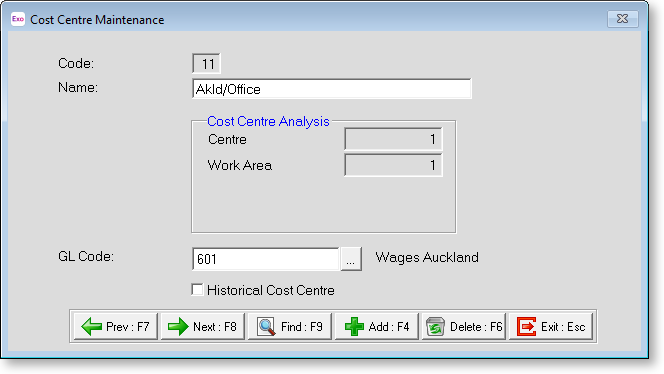
Code Type in the code you wish for this cost centre up to 12 digits (999999999999) in length. Remember to follow the structure that you created in the Payroll Setup window.
Name Type in the name you wish to call this cost centre up to 20 characters in length.
Cost Centre Analysis This will appear automatically on the screen showing you the breakdown of the code you have just entered according to the structure you have created. This is where you can see if the cost centre number or structure needs altering.
GL Code If the Use General Ledger Analysis option was turned on in the General Ledger section of the Setup Payroll screen, a General Ledger code must be allocated to each Cost Centre. Enter the General Ledger code that you wish to attach to this Cost Centre. If the code you entered does not exist, you will be prompted to create a new code.
Historical Cost Centre Over a long period of time, you may find that some cost centre codes are no longer required. To avoid having to scroll through long lists of unnecessary codes, you can hide obsolete codes from the code lookup screens by marking them as historical. You cannot mark a cost centre as historical if it is currently included in employees' Standard or Current Pays. You may reverse the historical setting at any time, making the code current again.
