Holiday Pay List
The Holiday Pay list window provides easy access to Holiday Pay information for all employees in the system. Open the Holiday Pay List by selecting Report Views > Holiday Pay from the Reports menu.
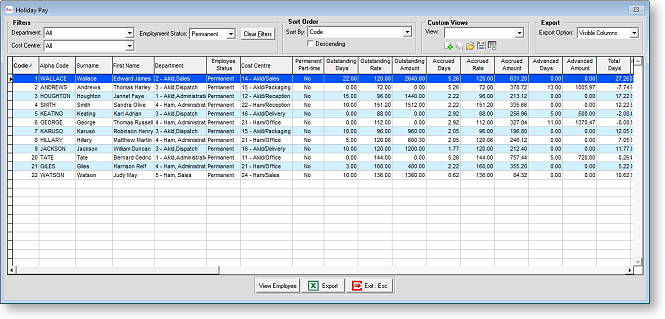
Holiday Pay Rate Comparison
The Holiday Pay - Rate Comparison list window contains the same data that appears on the Holiday Pay list window, but is set up to allow easy comparison between employees' weekly and daily/hourly Holiday Pay rates.
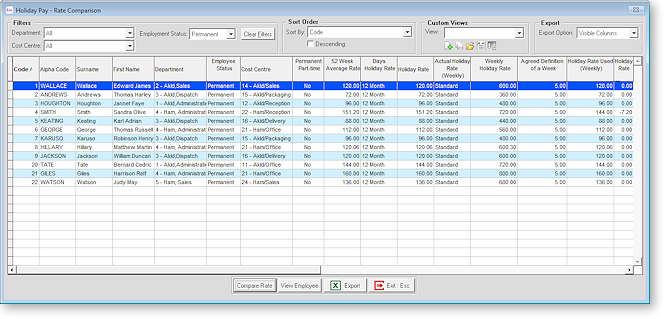
The Compare Rate button on this window opens the Compare Holiday Pay Rate window for the highlighted employee.
Available Functions
Use the dropdowns at the top of the window to filter the list. Click
Clear Filters to reset all dropdowns
to their defaults. The Show/Hide Column button ( ![]() ) lets you choose which list columns to display and which to hide, and
the Custom Views section lets you save the current filtering settings
and column layout as a reusable view.
) lets you choose which list columns to display and which to hide, and
the Custom Views section lets you save the current filtering settings
and column layout as a reusable view.
Double-click on an employee, or select them and click the View Employee button at the bottom of the window, to open the Employee Maintenance window for that employee.
Click the Copy button to copy the contents of the list to the clipboard. If Microsoft Excel is installed, this button is replaced with an Export button, which exports the contents of the list to an Excel file in the .XLSX format. The Export Option dropdown controls whether to export all data, or only the data currently displayed on the list.
