Global Loading Allowances
![]()
The Global Loading button on the Allowance Maintenance window activates the Global Loading function, which gives you the ability to transact an allowance for several employees at once, at any time - even after the pay has been created and the Standard Pay information has been copied to the Current Pay.
NOTE: Video Help is available for this topic on the Exo Employer Services Education Centre.
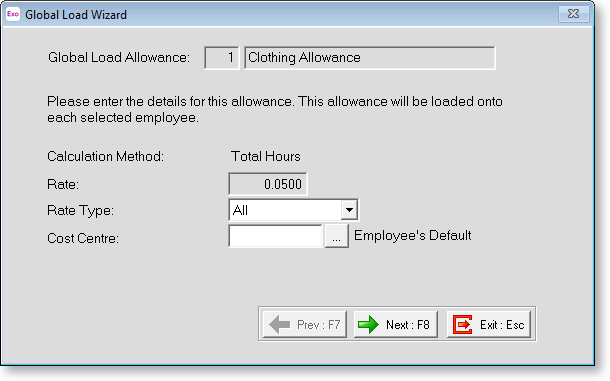
Global Load Allowance This is the name and code of the allowance that you have selected for global loading.
Calculation Method This is a rule that governs how to allowance is to be allocated, sourced from the allowance that you have selected for global loading. Various calculation methods will require you to enter either a rate or full dollar amount to pay. Subsequently, the appropriate rate and amount fields will enable/disable once your allowance calculation method has been set.
Rate If the rate field is blank and disabled, no rate is applicable to this allowance.
If the rate field is populated and disabled, the rate has already been set in the allowance masterfile. If you want to apply a different rate, you will need to go back and edit the allowance. If the rate field is enabled, enter the rate that you would like to pay for this Global Load.
Amount If the amount field is blank and disabled, no fixed amount is applicable to this allowance. If the amount field is populated and disabled, the amount has already been set in the allowance masterfile. If you want to apply a different amount, you will need to go back and edit the allowance. If the amount field is blank and enabled, enter the fixed dollar amount that you would like to pay for this Global Load.
Cost Centre If the Cost Centre field is populated and disabled, the Cost Centre for this allowance has already been set in the allowance masterfile. If you want to cost this payment to a different Cost Centre, you will need to go back and edit the allowance. If the Cost Centre field is blank and enabled, enter the Cost Centre that you would like this payment costed to.
Click the Next button or press F8 to continue. The following screen appears:
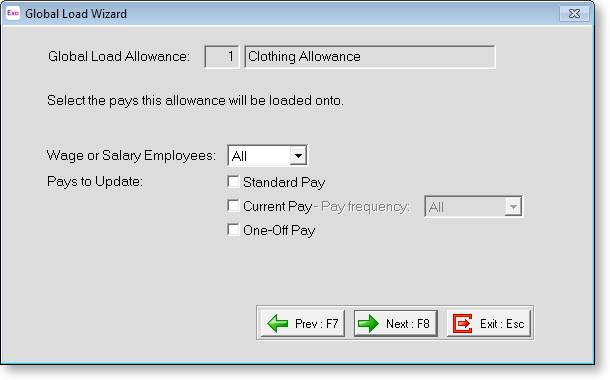
Wage or Salary Employees Select which employees to load this allowance to. Choose from:
- All employees
- Waged employees only
- Salaried employees only
Pays to Update Choose from:
- Standard Pay - Select this option to make a this allowance a permanent transaction that will be paid repeatedly, every time a Current Pay is created.
- Current Pay - Select this option to transact this allowance only for the Current Pay period – note that the allowance will be taxed together with the normal wages/salary, under this scenario.
- One-Off Pay - Select this option to transact this allowance only for the One-Off pay period – note that the allowance will be taxed separately from the normal Current Pay wages/salary, under this scenario.
Click the Next button or press F8 to continue. The following screen appears:
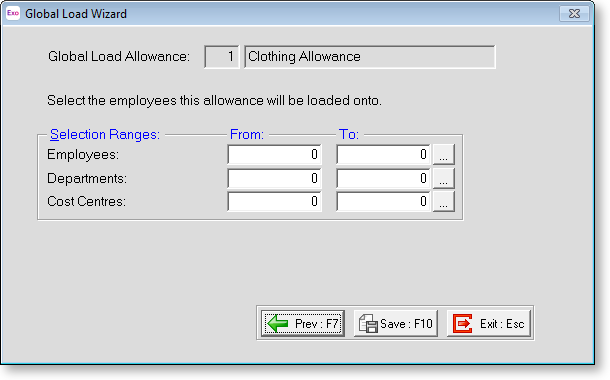
Employees Leave blank
to load for all employees. Enter in codes in the From
and To fields to load for a range
of employees. Click the ![]() button
to load for selected individuals.
button
to load for selected individuals.
Departments Leave blank
to load for all departments. Enter in codes in the From
and To fields to load for a range
of departments. Click the ![]() button
to load for selected departments.
button
to load for selected departments.
Cost Centres Leave blank
to load for all Cost Centres. Enter in codes in the From
and To fields to load for a range
of Cost Centres. Click the ![]() button
to load for selected Cost Centres.
button
to load for selected Cost Centres.
Click Save or press F10 to continue. A confirmation message appears. Click the OK button to return to the Allowance Maintenance window.
