Project Quotes: Creation of Project Quotes from Opportunities
In MYOB Acumatica, an opportunity represents a potential sale to a new or existing customer. You can create a project quote based on an opportunity and then create a project based on this project quote.
The following sections describe the project quotes creation based on opportunities. For more information on working with opportunities, see Managing Opportunities.
Creation of a Project Quote Based on an Opportunity
To create a project quote based on an opportunity, you open the opportunity on the Opportunities (CR304000) form, and click Create Quote on the form toolbar. In the Create Quote dialog box, which the system opens, you select Project Quote in the Quote Type box to indicate the type of quote to be created based on the opportunity. Then you specify the basic settings and initiate the creation of the quote by clicking Create and Review.
The system creates the project quote and opens it on the Project Quotes (PM304500) form. In the Summary area, the system inserts the identifier of the opportunity in the Opportunity ID box and copies the business account, the description, and the owner from the opportunity to the quote.
Once you save the project quote associated with the opportunity, on the Opportunities form, the project quote is listed on the Quotes tab along with any other project and sales quotes associated with the opportunity.
The following diagram illustrates the creation of a project quote from an opportunity.
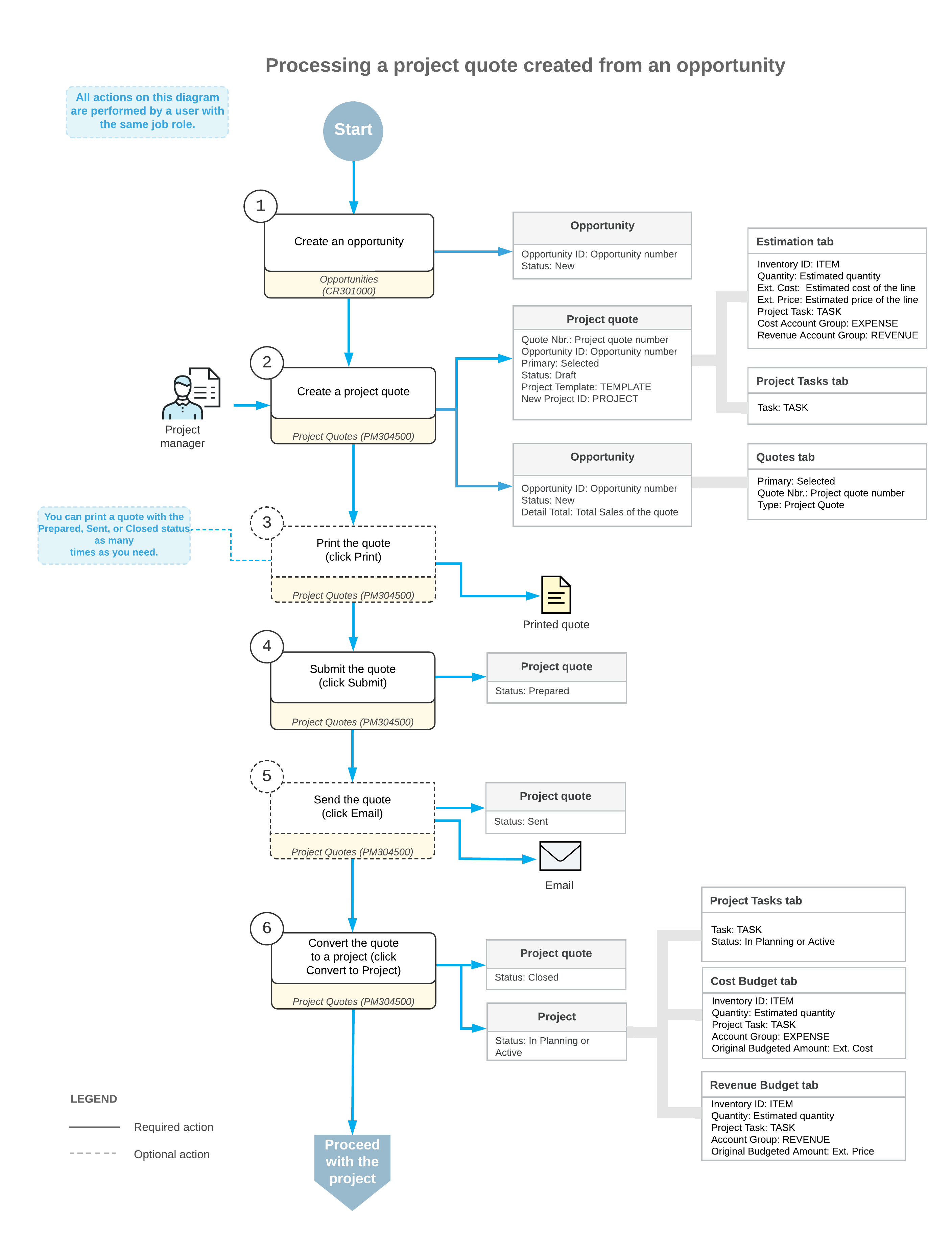
After the project quote has been created based on the opportunity, its workflow is the same as that of a project quote that has been created from scratch. For information, see Project Quotes: General Information.
Primary Project Quotes
If you create a project quote for an opportunity, and the opportunity does not have any other quotes, the system sets this project quote as the primary by selecting the Primary check box in the following places:
- In the Summary area on the Project Quotes (PM304500) form
- In the row that has the settings of the project quote on the Quotes tab of the Opportunities (CR304000) form
If you create a new project quote and set it as primary, the previous primary quote of this opportunity becomes non-primary.
If multiple quotes are created for an opportunity, one of the quotes must be set as the primary. You can set a project quote as a primary quote for a non-closed opportunity either by clicking Set as Primary on the Project Quotes form toolbar or during creation of a new project quote.
You can create a project from an opportunity-based project quote if this quote has been set as primary. To create a project based on a project quote, you click Convert to Project on the form toolbar of the Project Quotes form. The created project is associated with the opportunity and can be used for the creation of sales orders, invoices, and service orders.
Project Quote Addresses
When you create a project quote based on an opportunity, the system inserts the location-related information in the project quote on the Project Quotes (PM304500) form as follows:
- Copies the address settings from the Ship-To Address section on the Shipping tab of the Opportunities (CR304000) form to the Project Address section on the Addresses tab of the Project Quotes form for the project quote. If you need to change the project address in the project quote, you can select the Override check box in the Project Address section and update the information in the section.
- Copies the contact settings from the Contact section on the Contact tab of the Opportunities form to the Bill-To Contact section on the Addresses tab of the Project Quotes form for the project quote.
- Copies the address information from the Address section on the Contact tab of the Opportunities form to the Bill-To Address section on the Addresses tab of the Project Quotes form for the project quote.
If you specify a different business account in the Business Account box of the Summary area, or a location in the Location box of the Financial tab of the Project Quotes form, the system displays a dialog box in which you need to confirm the replacement of the existing settings in the quote with the new settings.
