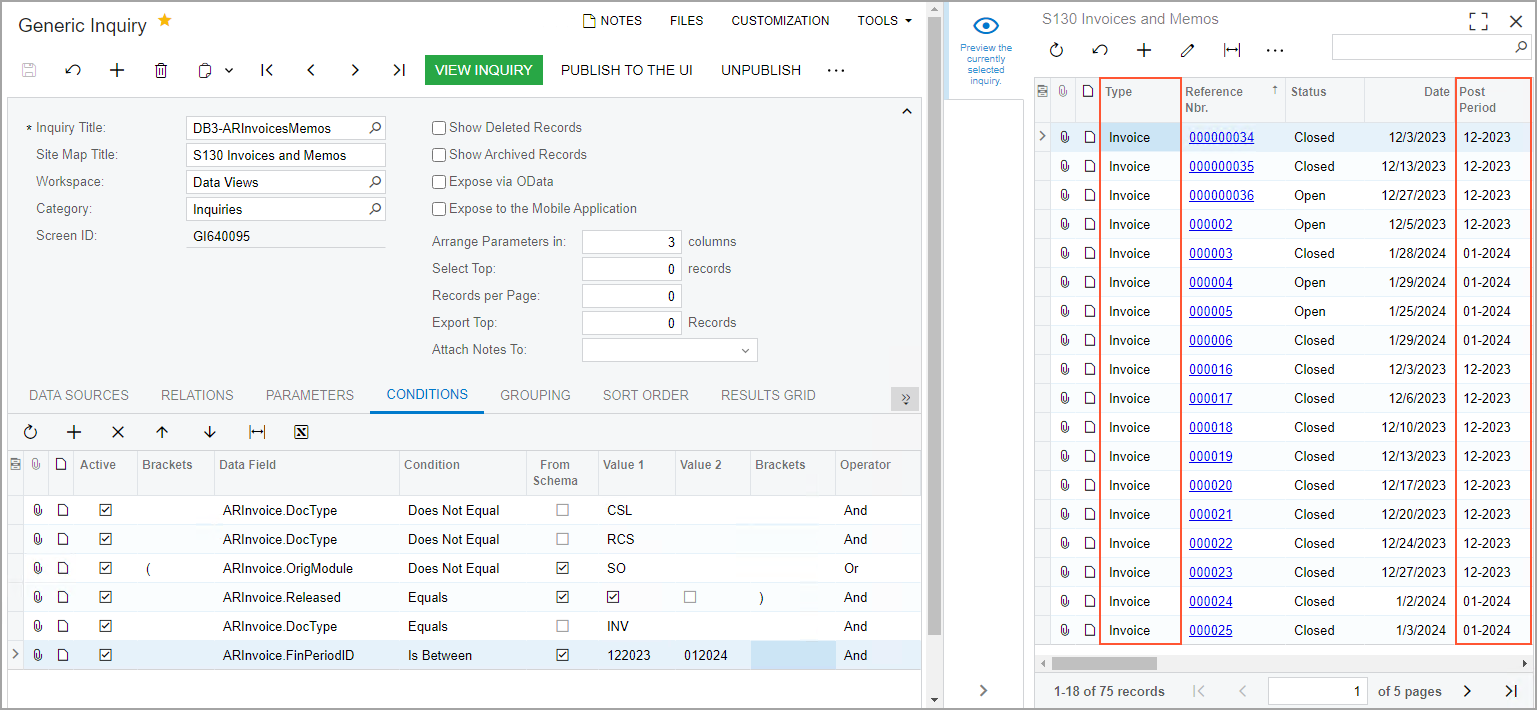Conditions and Parameters: To Add a Date Condition
In this activity, you will learn how to modify an existing generic inquiry to limit the data displayed to a specific range of financial periods—that is, to include a date condition.
Story
Suppose that you are a technical specialist in your company who is working on simple customizations, including those involving the creation, modification, and use of generic inquiries. An accountant of your company has requested an inquiry form that displays data about invoices. You have offered the predefined Invoices and Memos (AR3010PL) generic inquiry form, but the accountant wants the inquiry form to show results limited to a range of financial periods that the accountant wants to analyze. Specifically, the inquiry form should display only invoices (that is, no other document types) posted from the 12-2024 financial period through the 01-2025 financial period (including the starting and ending periods).
Configuration Overview
You will work with a copy of the predefined Invoices and Memos (AR3010PL) inquiry form, which has the AR-Invoices and Memos inquiry title and the Invoices and Memos site map title specified on the Generic Inquiry (SM208000) form.
The copy you will work with has the DB3-ARInvoicesMemos inquiry title and the S130 Invoices and Memos site map title specified on the Generic Inquiry form.
Process Overview
You will inspect the relevant user interface elements of the Invoices and Memos (AR301000) form whose data will be used in the copied inquiry. On the Results Grid tab of the Generic Inquiry (SM208000) form for this generic inquiry, you will then look for the row that corresponds to the Post Period column of the inquiry and note the value in the Data Field column. Finally, you will add the condition for the inquiry on the Conditions tab of the Generic Inquiry form. With this condition, the results grid will display only documents that fall within the specified range of financial periods.
System Preparation
Launch the MYOB Acumatica website, and sign in to a tenant with the U100 dataset preloaded as system administrator Kimberly Gibbs. You should sign in by using the gibbs username and the 123 password.
Step 1: Inspecting the UI Elements
To inspect the UI elements, do the following:
- Open the Invoices and Memos (AR301000) form, which displays a single invoice.
- Point to the Type box, press Ctrl+Alt, and then click.
The Element Properties dialog box opens.
Make a note of the value in the Data Field box (DocType).
- Close the dialog box.
- Point to the Post Period box, press Ctrl+Alt, and then
click. The Element Properties dialog box again
opens.
Make a note of the value in the Data Field box (FinPeriodID).
- Close the dialog box.
Step 2: Adding a Condition for a Document Type
To modify the generic inquiry by adding a condition for a document type, do the following:
- Open the Generic Inquiry (SM208000) form.
- In the Inquiry Title box of the Summary area, select DB3-ARInvoicesMemos.
- On the Results Grid tab, look for the row that corresponds to the Type column, and make a note of the value in the Data Field column (DocType).
- On the Conditions tab, click Add
Row on the table toolbar, and specify the following settings in
the added row:
- Data Field: ARInvoice.DocType
- Condition: Equals
- From Schema: Cleared
- Value 1: INV
- On the form toolbar, click Save.
Step 3: Adding a Date Condition
To modify the generic inquiry by adding a date condition, do the following:
- While you are still viewing the DB3-ARInvoicesMemos inquiry on the Generic Inquiry (SM208000) form, on the Results Grid tab, look for the row that corresponds to the Post Period column, and make a note of the value in the Data Field column (FinPeriodID).
- On the Conditions tab, click Add
Row on the table toolbar, and specify the following settings in
the added row:
- Data Field: ARInvoice.FinPeriodID
- Condition: Is Between
- From Schema: Selected
- Value 1: 12-2024
- Value 2: 01-2025
- On the form toolbar, click Save.
- Click the eye icon on the side panel to preview how your changes have affected
the inquiry. The system has applied the conditions you have added, so that the
resulting generic inquiry (see the following screenshot) displays only the
invoices within the range of financial periods that you specified for the
condition in the Value 1 and Value
2 boxes (12-2024 through 01-2025).
Figure 1. Generic inquiry with a date condition