Generic Inquiry Access Through OData: To Filter the Result of a Generic Inquiry
This activity will walk you through the process of retrieving data with a filter applied to the results of a generic inquiry.
Story
The business intelligence (BI) application of the MyStore company should display information about the items that are sold in the store. These items are entered and updated on the Stock Items (IN202500) form in MYOB Acumatica. Suppose that you already have a list of items with the necessary information, and now you need to retrieve only the changes that have been made to the items during the past day. By retrieving only this data, you can optimize the performance of the application. To display the list of modified items to a user, you will export the list of stock items that satisfy the specified conditions from MYOB Acumatica. That is, you will export the stock item records that have the Active status and that were modified within the past day.
Through the generic inquiry–based OData protocol, you cannot export records directly from a data entry form, such as the Stock Items (IN202500) form. Thus, before the export, you have to configure a generic inquiry that retrieves the needed data from MYOB Acumatica. In this activity, you will use the Modified Stock Items (INGI0016) custom generic inquiry, which has been preconfigured for this activity.
Process Overview
You will modify two stock item records in MYOB Acumatica and make one of them inactive. You will then review the Modified Stock Items (INGI0016) generic inquiry, note its parameters, and retrieve the results of the generic inquiry by using OData. Because you need to filter the results of the inquiry to obtain only the active records that were modified within the past day, you will use the $filter parameter.
System Preparation
Before you begin performing the steps of this activity, do the following:
- Deploy an instance of MYOB Acumatica with the name MyStoreInstance and a tenant that has the MyStore name and contains the T100 data.
- Make sure the Postman application is installed on your computer. To download and install Postman, follow the instructions on https://www.postman.com/downloads/.
- Complete the following prerequisite activity: Generic Inquiry Access Through OData: To Sign In to MYOB Acumatica and Retrieve the Metadata.
- If you have created a Postman collection with the basic authentication configured, add a new request to the collection and configure the request to inherit the authorization type from the parent collection.
Step 1: Modifying Records
In this step, you will modify stock items so that you have at least one stock item record modified within the past day.
On the Stock Items (IN202500) form, do the following:
- Open the KEYBOARD inventory item. Change its status to Inactive and save the record.
- Open the AALEGO500 inventory item. Change its description and notice that it has the Active status; save the record.
Now you have at least two inventory items that have been modified within the past month, and one of them has Active status.
The system tracks the last modified date for every record, but this date is not displayed on the Stock Items form. In the system, a preconfigured generic inquiry shows the dates when stock items were last modified. To view this generic inquiry, on the Generic Inquiry (SM208000) form, you can select the inquiry with the title Stock Items: Last Modified Date, and click View Inquiry on the form toolbar.
Step 2: Reviewing the Generic Inquiry
For a stock item record entered and maintained on the Stock Items (IN202500) form, you need to export the following values, whose locations on the form are noted:
- The inventory ID (in the Summary area)
- The description of the item (in the Summary area)
- The item class assigned to the item in MYOB Acumatica (in the Item Defaults section of the General tab)
- The base unit of measure (in the Unit of Measure section of the General tab)
- The date and time the record was last modified (for which there are no corresponding elements on the form)
- The following information about the availability of the item in particular
warehouses (the Warehouse Details tab):
- The warehouse ID (the Warehouse column)
- The quantity of the item available in the warehouse (the Qty. On Hand column)
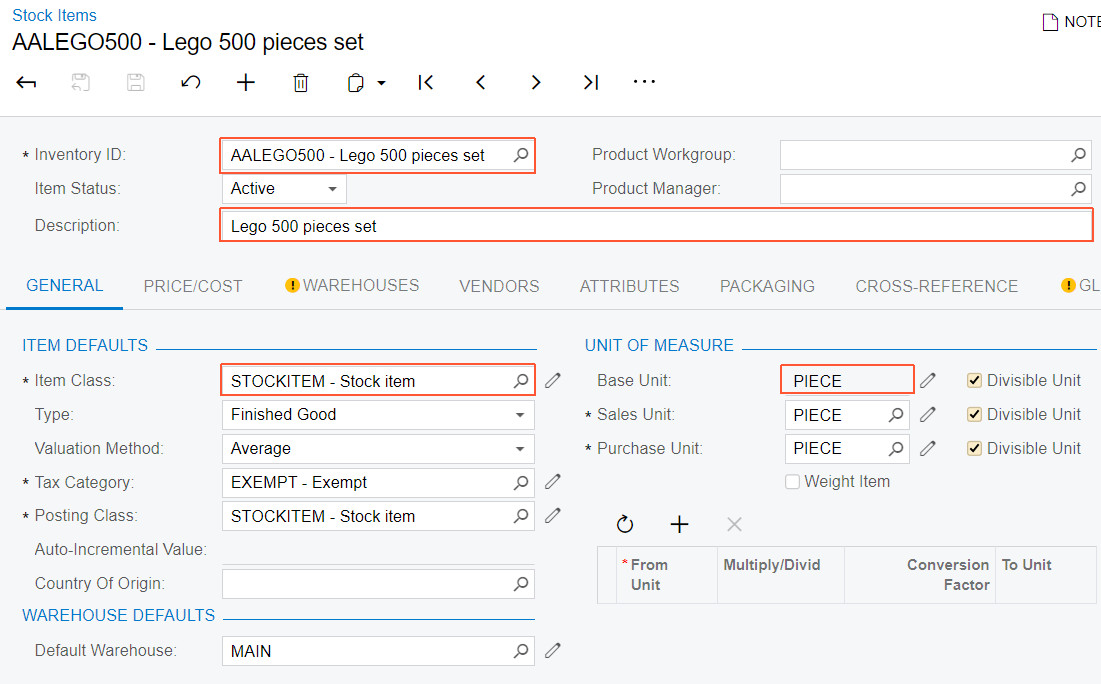
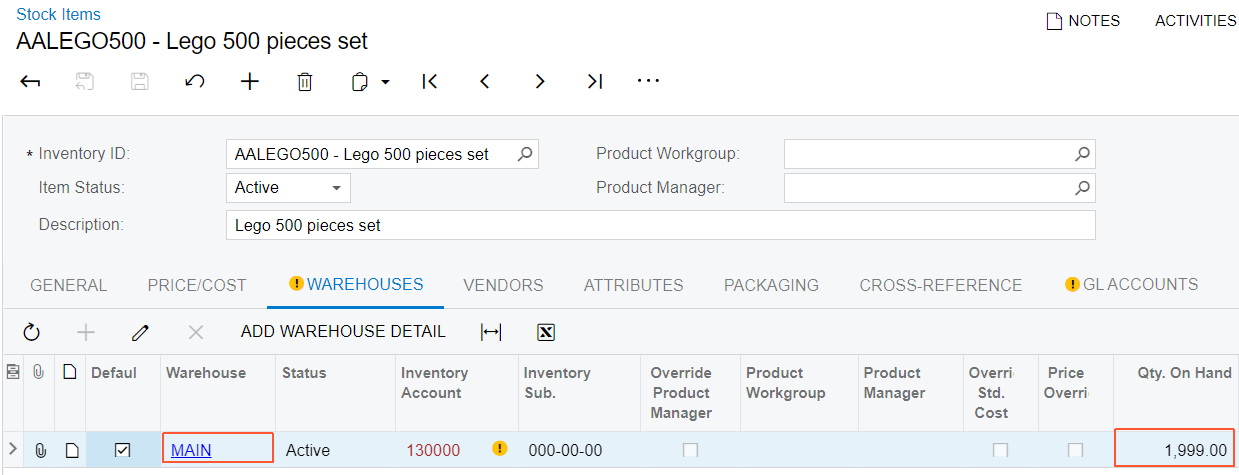
The Modified Stock Items (INGI0016) custom generic inquiry, which you will use for this activity, has no parameters and is based on the PX.Objects.IN.INSiteStatus and PX.Objects.IN.InventoryItem data access classes. To review this generic inquiry and make sure it includes the needed elements, do the following:
- In the Summary area of the Generic Inquiry (SM208000) form, select the inquiry with the Modified Stock Items title.
- In the Summary area, make sure that the Expose via OData check box is selected. This means that the generic inquiry results are available through OData.
- On the form toolbar, click View Inquiry to review the resulting generic inquiry form.
Step 3: Finding Out the Field Names for the Filter
Before you configure the filter, you need to find out the field names for the filter.
To do this, you need to review the response body of the request that you have
executed in Generic Inquiry Access Through OData: To Sign In to MYOB Acumatica and Retrieve the Metadata. In the
response body, the EntityType tag with
Name="ModifiedStockItems" contains the properties with the
ItemStatus and LastModifiedOn names, as shown
in the following screenshot.
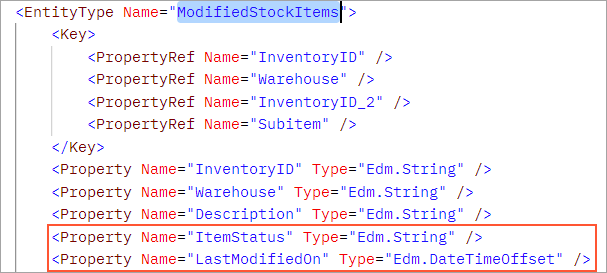
You will use these field names to configure a filter for the results of the generic inquiry through the OData protocol.
Step 4: Retrieving the List of Modified Stock Items
You will use the $filter parameter to specify the search conditions for the fields of the generic inquiry. You use OData URI conventions to specify the conditions.
To retrieve the list of modified stock items, do the following:
- In the Postman collection, add a request with the following settings:
- HTTP method:
GET - URL: http://localhost/MyStoreInstance/t/MyStore/api/odata/gi/Modified Stock Items
- Parameters: ?$filter=ItemStatus eq 'Active' and LastModifiedOn gt
2024-11-14
Specify the current date instead of
2024-11-14.Tip:If you use the Postman collection that is provided with this course, the pre-request script specifies today's date in the request.
- HTTP method:
- Send the request. The response of the successful request contains the
200 OKstatus code. The following code shows an example of the response body.{ "odata.metadata": "http://localhost/MyStoreInstance/t/MyStore/api/odata/gi/$metadata#Modified%20Stock%20Items", "value": [ { "InventoryID": "AALEGO500 ", "Warehouse": "MAIN ", "Description": "Lego, 500 piece set", "ItemStatus": "Active", "LastModifiedOn": "2024-11-14T06:13:09.57", "ItemClass": "STOCKITEM ", "BaseUnit": "PIECE", "QtyOnHand": "1999.000000", "InventoryID_2": "AALEGO500 ", "Subitem": "0" } ] } - Save the request.
