PXAccumulator: To Modify the Processing Form to Use the Field Updated by PXAccumulator
The following activity will walk you through the modification of the processing form to use the field updated by the custom PXAccumulator attribute.
Story
The Assign Work Orders (RS501000) processing form was developed for the Smart Fix company, and now its managers would like to make the automatic assignment of work orders on this form more efficient. The company's management wants the processed repair work orders to be automatically assigned to the employee with the fewest repair work orders assigned. If multiple employees have the smallest number of repair work orders assigned, the work orders will be assigned to the first of these employees to be selected from the database.
For the Assign Work Orders form, you have already implemented the custom PXAccumulator attribute, which counts the number of repair work orders assigned to each employee and updates this number in the database during processing. Now you need to modify the form so that it contains information about the number of work orders assigned to the potential assignees who are listed in the table.
- Assignee: The assignee that is selected on the Repair Work Orders (RS301000) form for the work order. The column can be empty if no value is selected on the Repair Work Orders form. The Assignee column will temporarily remain in the table on the Assign Work Orders form for testing purposes and will not be editable.
- Default Assignee: The default assignee, which is calculated from the database values as the employee who has the lowest number of assigned work orders. For testing purposes (to make sure that the values in the Assign To column are calculated correctly), you will display the Default Assignee column in the table on the Assign Work Orders form and will not be editable. (You will delete this column after testing.)
- Assign To: The assignee to which the repair work
order will be assigned during the assignment operation. By default, the
system displays in this column the value from the
Assignee column for this work order if it is not
null. If the value in the Assignee column isnull, the system displays the default value from the Default Assignee column. A user can override the default value in this column. - Number of Assigned Work Orders: The number of work orders assigned to the assignee that is specified in the Assignee column. The Number of Assigned Work Orders column cannot be edited.
Process Overview
You will modify the constructor of the RSSVAssignProcess graph to
make the Assign To column editable.
In the RSSVWorkOrderEntry graph, you will also modify the
implementation of the AssignOrders() method and add the
complete() action handler so that 1 is added
to or subtracted from the number of assigned work orders. The value that is
specified for the number of assigned work orders in the
AssignOrders() method and the complete()
action handler will be added to the value stored in the database by the custom
PXAccumulator attribute.
You will then modify the ASPX code of the Assign Work Orders (RS501000) form and test the changes on the form.
System Preparation
Before you begin performing the steps of this activity, do the following:
- Prepare an MYOB Acumatica instance by performing the Test Instance for Customization: To Deploy an Instance with a Custom Form that Implements a Workflow prerequisite activity.
- Create a processing form without filtering parameters by performing the Processing Forms: To Create a Simple Processing Form prerequisite activity.
- Add filtering parameter to the form by performing the Filtering Parameters: To Add a Filter for a Processing Form prerequisite activity.
- Implement a custom accumulator attribute by performing the PXAccumulator: To Implement a Custom Accumulator Attribute prerequisite activity.
- Define the business logic for particular fields by performing the CacheAttached: To Replace Field Attributes in CacheAttached prerequisite activity.
- Define the business logic for fetching calculated fields by performing the To Fetch Calculated Data from a Non-Scalar Source (in RowSelecting) prerequisite activity.
Step 1: Enabling the Editing of the Field
RSSVAssignProcess graph as follows:- In the constructor of the
RSSVAssignProcessgraph, replace theAssigneefield with theAssignTofield of theRSSVWorkOrderDAC. The resulting code of the constructor is shown in the following code.public RSSVAssignProcess() { WorkOrders.SetProcessCaption("Assign"); WorkOrders.SetProcessAllCaption("Assign All"); PXUIFieldAttribute.SetEnabled<RSSVWorkOrder.assignTo>( WorkOrders.Cache, null, true); } - Build the project.
Step 2: Modifying the Assignment and Completion Operations
In this step, you will modify the AssignOrders() static method and
add the complete() action handler of the
RSSVWorkOrderEntry graph so that they change the number of
assigned work orders for each employee who is assigned a repair work order or who
completed a repair work order. You will assign 1 or
-1 (depending on whether the work order is assigned or
completed) to the RSSVWorkOrder.NbrOfAssignedOrders field; the
custom accumulator attribute will add this value to the value stored in the
database.
Do the following to modify the AssignOrders() method and add the
complete() action handler:
- In the
RSSVWorkOrderEntrygraph, define the data view for the calculation of the number of assigned work orders per employee, as shown in the following code.//The view for the calculation of the number of assigned work orders //per employee public SelectFrom<RSSVEmployeeWorkOrderQty>.View Quantity = null!; - In the
AssignOrders()method of theRSSVWorkOrderEntrygraph, add the following line in the beginning of thetryclause.workOrder.Assignee = workOrder.AssignTo; - In the
AssignOrders()method of theRSSVWorkOrderEntrygraph, add the following code before theworkOrderEntry.Actions.PressSave()call.//Modify the number of assigned orders for the employee. RSSVEmployeeWorkOrderQty employeeNbrOfOrders = new RSSVEmployeeWorkOrderQty(); employeeNbrOfOrders.UserID = workOrder.Assignee; employeeNbrOfOrders.NbrOfAssignedOrders = 1; workOrderEntry.Quantity.Insert(employeeNbrOfOrders); - In the
RSSVWorkOrderEntrygraph, replace the definition of theCompleteaction, as shown in the following code.public PXAction<RSSVWorkOrder> Complete = null!; [PXButton] [PXUIField(DisplayName = "Complete", Enabled = false)] protected virtual IEnumerable complete(PXAdapter adapter) { // Get the current order from the cache RSSVWorkOrder row = WorkOrders.Current; //Modify the number of assigned orders for the employee RSSVEmployeeWorkOrderQty employeeNbrOfOrders = new RSSVEmployeeWorkOrderQty(); employeeNbrOfOrders.UserID = row.Assignee; employeeNbrOfOrders.NbrOfAssignedOrders = -1; Quantity.Insert(employeeNbrOfOrders); // Trigger the Save action to save changes in the database Actions.PressSave(); return adapter.Get(); } - Rebuild the project.
Step 3: Adjusting the ASPX Page (Self-Guided Exercise)
- Add the Default Assignee, Assign
To, and Number of Assigned Work
Orders columns to the table on the Assign Work Orders
(RS501000) form, and adjust the width of the columns. (For the
Number of Assigned Work Orders column, specify
Width="100".)Note:You can add the columns on the Screen Editor page of the Customization Project Editor or edit the ASPX code of the form directly in Visual Studio. For details on working with the Screen Editor page or editing the ASPX code in Visual Studio, see the T200 Maintenance Forms training course. - Remove
CommitChanges="True"for the Assignee column. - For the Assign To column, set the following
properties:
- CommitChanges: True
AutoRefresh:TrueNote:This property is specified for the PXSelector control inside RowTemplate. For details about how to specify theAutoRefreshproperty, see Step 2.2.1: Restricting the Values of a Field (with PXRestrictor) in the T210 Customized Forms and Master-Detail Relationship training course.
- Publish the customization project.
Step 4: Testing the Form and the Attribute
In this step, you will test the Assign Work Orders (RS501000) form and the custom accumulator attribute. Do the following:- On the Repair Work Orders (RS301000) form, create three repair work orders with
the settings specified in the following table. Save each of them and click
Remove Hold on the form toolbar.
Work Order 1 Work Order 2 Work Order 3 Customer ID C000000001 C000000002 C000000001 Service Battery Replacement Screen Repair Battery Replacement Device Nokia 3310 Samsung Galaxy S4 Motorola RAZR V3 Assignee Andrews, Michael Empty Beauvoir, Layla Description Test order Test order Test order Notice that the created work orders have the Ready for Assignment status.
- On the Assign Work Orders (RS501000) form, make sure that the three repair work
orders that you have created are displayed. Also, be sure that these work orders
have the specified values in the Assignee,
Default Assignee, and Assign
To columns, as shown in the screenshot below.
For the first work order, the Assign To setting is Andrews, Michael, which is the value specified in the Assignee column (that is, the value that you specified on the Repair Work Orders form).
For the second work order, the Assign To setting is Baker, Maxwell, which is the value specified in the Default Assignee column. The database currently does not have the information about the number of repair work orders assigned to the employee. Therefore, this is the employee with the first
UserID(which is the key field) in the database.For the third work order, the Assign To setting is Beauvoir, Layla, which is the value specified in the Assignee column.Figure 1. The assignees on the Assign Work Orders form 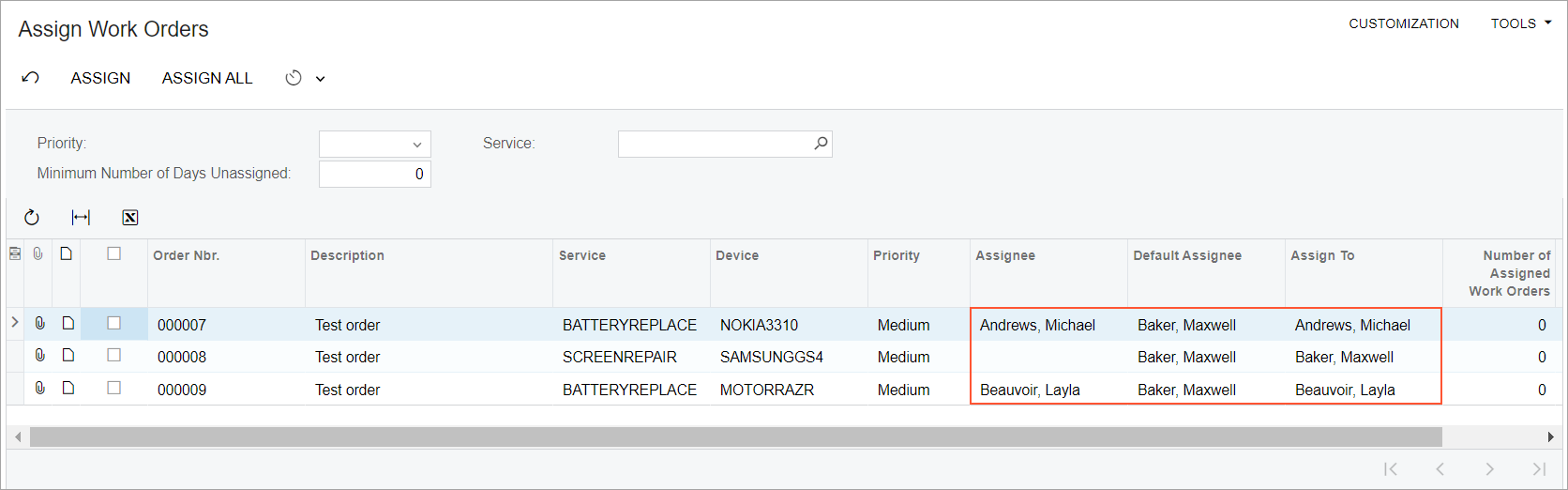
- For the third work order, change the value in the Assign To column to Becher, Joseph.
- On the form toolbar, click Assign All. The work orders should be processed successfully.
- In the Processing dialog box, make sure that the
processed repair work orders have the assignees specified as follows:
- First work order: Andrews, Michael
- Second work order: Baker, Maxwell
- Third work order: Becher, Joseph
- Review the records in the
RSSVEmployeeWorkOrderQtytable by using Microsoft SQL Server Management Studio. The table contains three records (one for each employee to which repair work orders have been assigned during this testing). The value in theNbrOfAssignedOrderscolumn is 1 for each row. - On the Repair Work Orders (RS301000) form, select one of the processed work orders. Click Complete on the form toolbar.
- In SQL Server Management Studio, review the records in the
RSSVEmployeeWorkOrderQtytable. Now for one of the rows, the value ofNbrOfAssignedOrdersis 0.
Step 5: Removing the Unnecessary Columns from the Form (Self-Guided Exercise)
You should now remove the Assignee and Default Assignee columns from the table on the Assign Work Orders (RS501000) form on your own.
You can remove the columns on the Screen Editor page of the Customization Project Editor or edit the ASPX code of the form directly in Visual Studio. For details on working with the Screen Editor or editing the ASPX code in Visual Studio, see the T200 Maintenance Forms training course.
