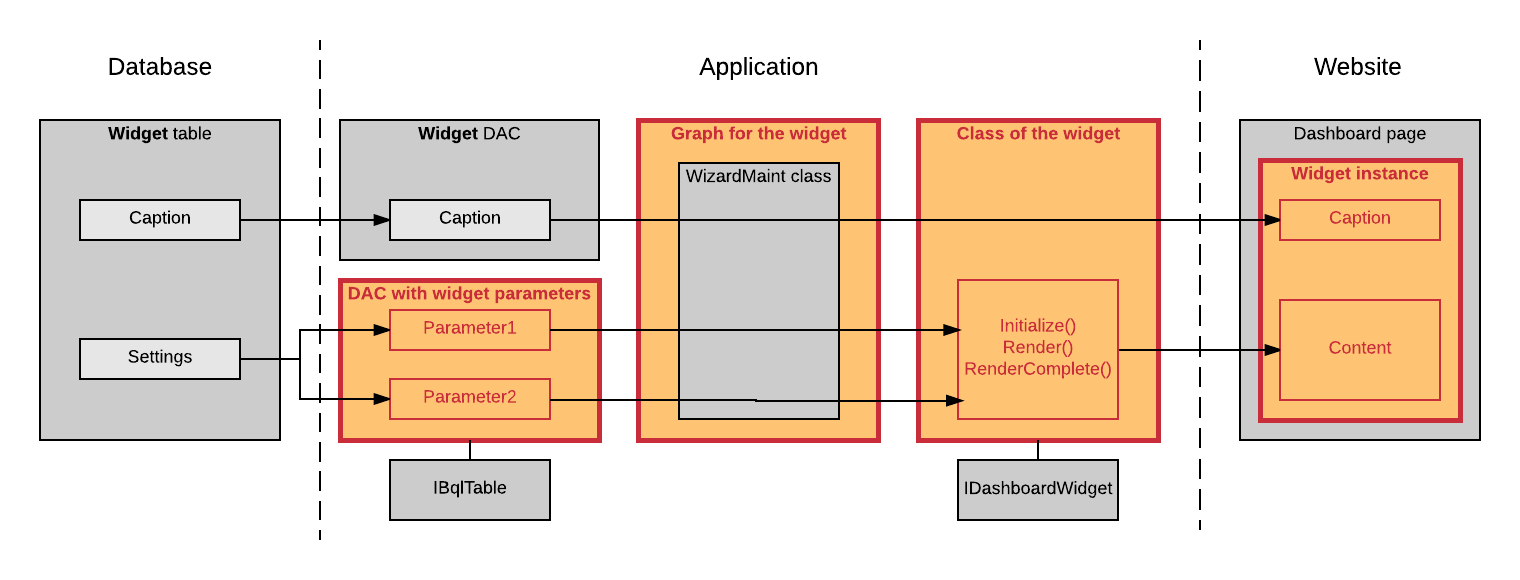Use of Widgets
In this topic, you will learn how a custom widget is used in MYOB Acumatica or an MYOB Acumatica Framework-based application. For more information on how to work with widgets on a dashboard page, see Configuring Widgets.
How the Widget Is Detected in an Application
Once the library that contains the class of the widget is placed in the Bin folder of an instance of MYOB Acumatica or an MYOB Acumatica Framework-based application, the Add Widget dialog box, which you open to add a new widget to a dashboard page, contains the caption and description of the new widget. The system takes the caption and description of the widget from the implementation of the Caption and Description properties of the IDashboardWidget interface.
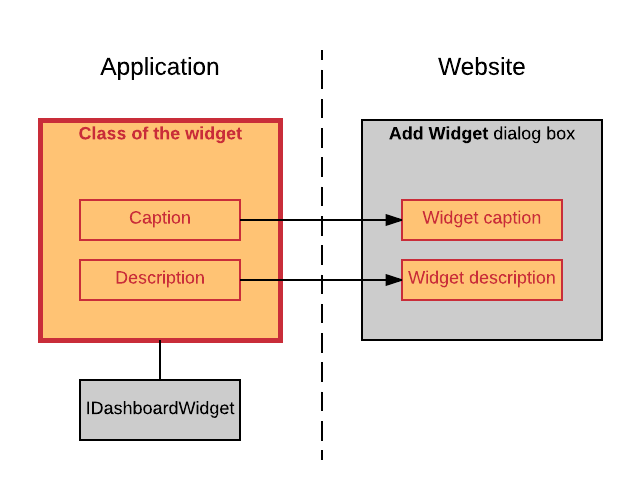
How a Widget Instance Is Configured
When you select the widget in the Add Widget dialog box and
click Next, the controls for the parameters that should be
configured for a new widget instance—that is, the predefined
Caption box and the controls for the parameters, which
are defined in the custom DAC—are displayed in the Widget
Properties dialog box. These controls are maintained by using the
graph for the widget, to which the reference is provided by the class of the widget.
The graph uses the Widget DAC and the custom DAC with the widget
parameters to save the parameters of a widget instance in the
Widget table of the application database.
To display custom controls, such as buttons and pop-up panels, in the Widget Properties dialog box, the system uses the implementations of the RenderSettings() and RenderSettingsComplete() methods of the IDashboardWidget interface from the class of the widget. For more information on adding custom controls to the dialog box, see To Add Custom Controls to the Widget Properties Dialog Box.
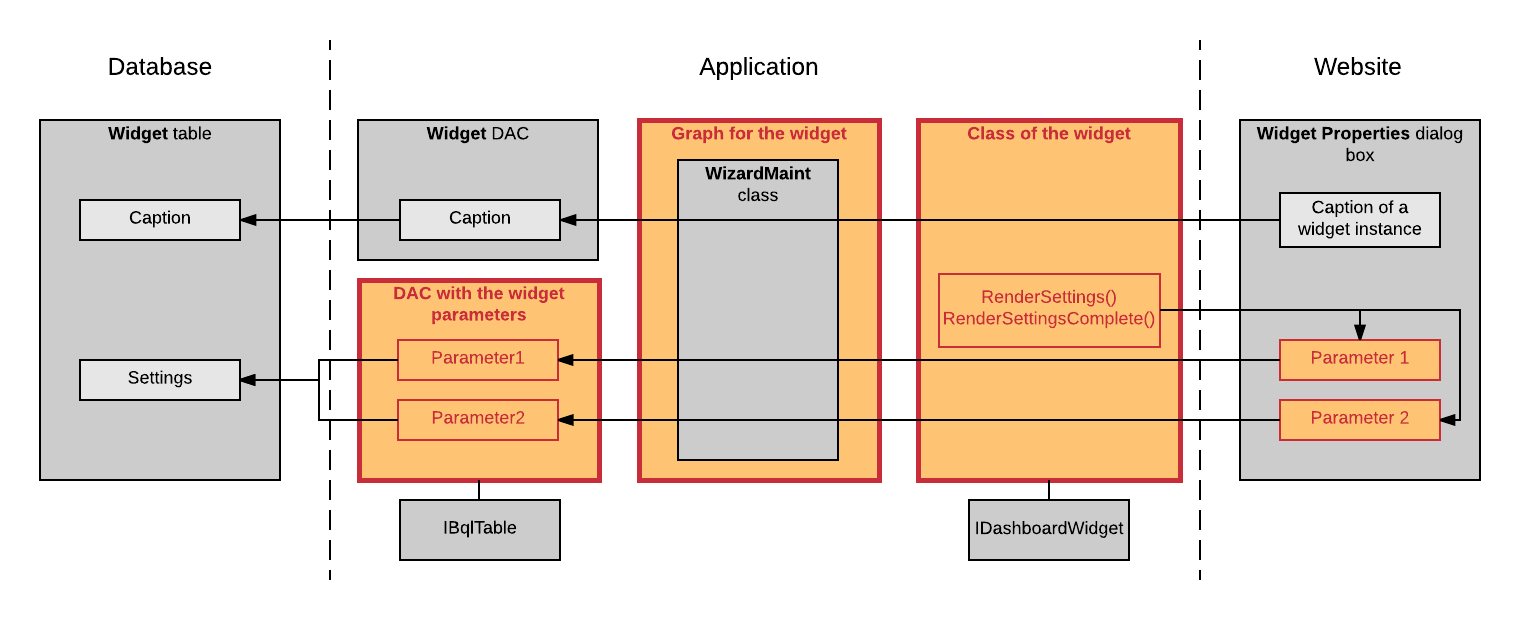
How a Widget Instance Is Displayed on a Dashboard Page
After a widget instance is configured and saved in the Widget
Properties dialog box, the widget instance is displayed on the
dashboard page. To display the caption of the widget instance on the dashboad page,
the widget graph retrieves the caption from the Widget table of the
database by using the Widget DAC. To display the widget contents,
the system uses the implementations of the Render()and
RenderComplete() methods of the
IDashboardWidget interface from the class of the widget.
These implementations use the parameters of the widget, which the widget graph
retrieves from the Widget table of the application database by
using the DAC with the widget parameters.
You can specify how the widget should be loaded to a dashboard page and implement custom scripts to manage the way the widget is displayed on a dashboard page. For more information, see To Load a Widget Synchronously or Asynchronously and To Add a Script to a Widget.