Opportunities
Opportunities represent transactions that do not yet have a financial dimension; they are a stage before the generation of a quote. Once complete, an Opportunity can be converted to a quote.
Opportunities can be created for Debtors, Creditors, Non Accounts or Contacts.
An Opportunity tab and/or toolbar buttons are available on the Debtors, Creditors, Non Accounts and Contacts screens in the EXO Business core module if EXO Business CRM features have been added to the core module's menus.
Note: Opportunities do not support foreign currency and hidden costs. Tax-inclusive pricing is supported when converting Opportunities to Sales Orders, but not when converting them to Jobs. The Opportunities window functions as normal in these cases, but the reliability of any generated transactions cannot be guaranteed.
Viewing Opportunities
The Opportunity search window in EXO Business CRM lists all Opportunities in the system. Double-click on an Opportunity to edit it.
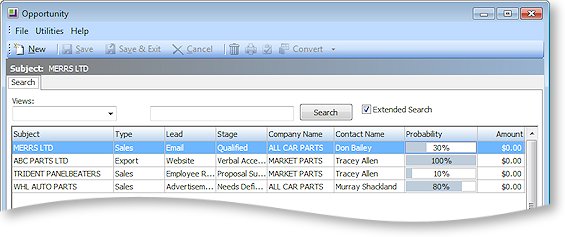
The Opportunity search view is available as a separate window and as a Dashboard widget that can be added to the EXO Business CRM interface.
Creating Opportunities
To create a new Opportunity, click the New button on the Opportunity search window, or click the ![]() button on the toolbar of the account or Contact you want to create the Opportunity for. You can also create a new Opportunity by copying an existing one.
button on the toolbar of the account or Contact you want to create the Opportunity for. You can also create a new Opportunity by copying an existing one.
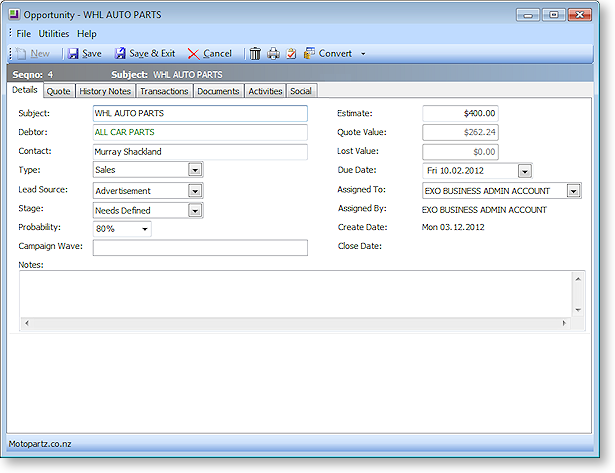
The following properties are available on the Details tab:
|
Field |
Description |
|
Subject |
Enter a subject that describes the Opportunity. |
|
Company |
Enter the name of the company account (Debtor, Creditor or Non Account) that the Opportunity relates to, or enter ? and press tab to search for one. The label for this field is Company to begin with; once an account is selected, the label changes to reflect the kind of account that was selected. The colour of the text also indicates the kind of company: Debtors are green, Creditors are red, Non Accounts are black. Note: An Opportunity must be associated with a Debtor account before it can be converted to a quote. |
|
Contact |
Enter the name of the Contact that the Opportunity relates to. If the Opportunity is being created for a Contact, this defaults to that Contact. |
|
Type |
Select a type for the Opportunity, or select "Edit List..." to create a new type. |
|
Lead Source |
Select a lead source for the Opportunity, or select "Edit List..." to create a new source. |
|
Stage |
Select a stage for the Opportunity, or select "Edit List..." to create a new stage. |
|
Probability |
Specify the percentage probability of the Opportunity converting to sales. This percentage is used to calculate the Weighted Val and Weighted Est values on the Opportunity search window. |
|
Campaign Wave |
If the Opportunity is associated with a campaign wave, e.g. if the Opportunity came about as a result of a campaign, the wave can be specified here. |
|
Estimate |
Enter the initial estimated value for the Opportunity. |
|
Quote Value |
A read-only field displaying the total amount from the Quote tab. |
|
Lost Value |
The difference between the Estimate and the Quote Value. |
|
Due Date |
Select the date when this Opportunity is due to be completed. |
|
Assigned To |
Select the EXO Business staff member who is responsible for the Opportunity. Note: If the Default salesperson for converting opportunity quotes profile setting is enabled, then when the Opportunity is converted to a Sales Order, the salesperson assigned to the order will be the staff member specified here. If the profile setting is disabled, the salesperson will be assigned according to the existing Default salesperson identification method profile setting. |
|
Assigned By |
This read-only field is automatically populated with the name of the EXO Business staff member who created the Opportunity. |
|
Create Date |
This read-only field is automatically populated with the date that the Opportunity was created on. |
|
Close Date |
This read-only field is blank to begin with, and is automatically populated with the current date when the Opportunity is closed (i.e. when its Stage is set to "Closed Won" or "Closed Lost"). |
A text field for entering notes is available underneath the Opportunity properties.
The lower section of the Details tab is blank to provide room for Extra Fields.
Note: Opportunities support the Event Log functionality available in EXO Business; every change to an Opportunity field is recorded in the AUDIT_TRAIL table and can be reported on in the same way as all other events in the Event Log.
Additional Tabs
After entering information on the main Details tab, click Save. Additional tabs become available - the Opportunities window includes the following common tabs:
Note: The Social tab uses the social media account details that have been set up for the company that the Opportunity is associated with.
A Quote tab is also available for adding quote information against the Opportunity.
Copying Opportunities
To create a new Opportunity based on an existing one, click the Copy button on the Opportunity search window. The Copy Opportunity window opens:
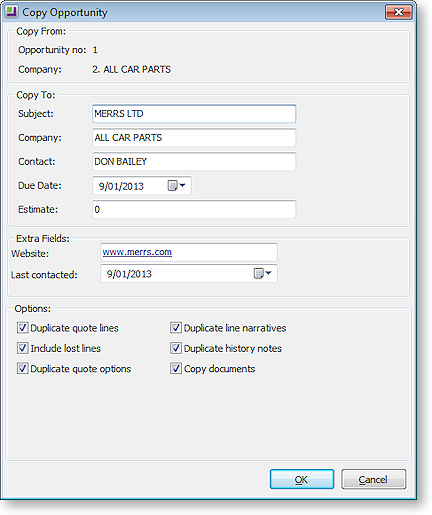
Specify details for the new Opportunity:
|
Field |
Description |
|
Copy From |
|
|
Opportunity no |
The ID number of the source Opportunity. |
|
Company |
The company account (Debtor, Creditor or Non Account) that the source Opportunity relates to. |
|
Copy To |
|
|
Subject |
Enter a subject that describes the Opportunity. By default, this is copied from the source Opportunity. |
|
Company |
Enter the name of the company account that the new Opportunity relates to, or enter ? and press tab to search for one. By default, this is copied from the source Opportunity. |
|
Contact |
Enter the name of the Contact that the Opportunity relates to. By default, this is copied from the source Opportunity. |
|
Due Date |
Select the date when this Opportunity is due to be completed. |
|
Estimate |
Enter the initial estimated value for the Opportunity. By default, this is copied from the source Opportunity. |
|
Extra Fields |
|
|
|
This section displays any Extra Fields on the Opportunity whose Copy field property is set to "Prompt". By default, these fields contain the values from the source Opportunity; either leave the values as they are or enter new values. |
|
Options |
|
|
Duplicate quote lines Duplicate line narratives Duplicate history notes Duplicate quote options |
Select which attributes of the source Opportunity to copy to the new one. Tick the boxes for all attributes that you want to copy. |
|
Include lost lines |
If this box is unticked, quote lines with a status of "LOST" will be not copied from the source Opportunity. Tick this box to copy lost quote lines to the new Opportunity. |
|
Copy documents |
Tick this box to copy all documents attached to the source Opportunity. |
Click Copy to create the new Opportunity. The new Opportunity appears, so that any additional edits can be made. You are given the option of keeping the prices of copied line items, or re-applying pricing rules to them.


