Managing / Creating Documents
The Documents tab lists all the documents related to an Opportunity or a Debtor, Creditor or Stock account. The Document Manager, which adds, edits and removes documents from accounts, its standard functionality throughout MYOB EXO Business, such as in the GL, Creditors and Stock modules.
It may be useful for your business to maintain copies of documents that you send each Creditor/Debtor.
Any file that is recognized by Windows, including spreadsheets, documents, and graphics, can be attached to the account. Any email sent from MYOB EXO Business is automatically attached to the relevant account. You can either store documents as attachments, or in the EXO Business database. You can export a document stored in the EXO Business database back to a standalone file.
The template is a fixed format, once imported, the document is stored inside the database. It is backed up when you back up your database. If you import many large documents, the size of your database is substantially increased.
Note: If you transport the database frequently, the use of this feature should be minimal. It is recommended that you do not store large documents here.
To create documents for the Creditor, click the Documents tab in the account masters window.
Field Definitions
The grid header fields are detailed in the table below:
|
Field |
Description |
|
Doc. Date |
The date the document was attached to the account. |
|
Reference |
Any internal reference text for the document. |
|
Doc. Code |
Any internal document code for the document. |
|
Description |
A description of the attachment, entered by the person who attached the file. |
|
File Name |
The filename of the attached file. |
|
Linked |
Whether or not the attached file is stored in the MYOB EXO Business database, or linked to EXO Business but stored separately on your computer or network. |
Menu Commands
All the commands for document management are from the toolbar, detailed below:
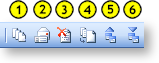
-
Run Document Manager to add, edit and delete documents. Launches the Document Manager.
-
Create and edit an RTF merge letter. Create a merge letter to this Debtor/Creditor using one of your preset Clarity letter templates.
-
Delete the selected document. Delete the attached file highlighted in the grid.
-
Merge account data against a template to produce form letter.


