Spread a GL Budget
To spread a GL budget, select the Spread Budget button ( ![]() ) on the GL Budgets window.
) on the GL Budgets window.
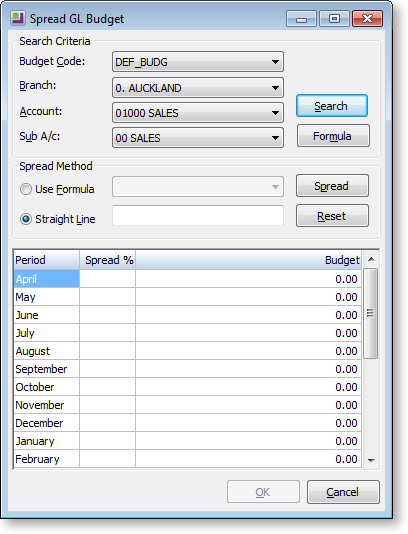
-
Choose a budget to be spread over the year using the Search Criteria. Click the Search button to load this budget into the spread tool.
-
Select a Spread Method. Choose from:
-
Use Formula - spread the budget according to a pre-defined formula.
-
Straight Line - distribute the spread evenly throughout the year.
-
-
Click Spread. The resulting spread will display in the grid. These figures can still be manually edited if need be.
-
Click OK to apply this spread to the GL budgeting tool.
Formula Method
If the Formula method is to be used, click the Formula button to load, edit or create a formula to apply to this spread:
-
The Setup Formula window opens. If no previous formulas have been defined, click the New button to create one. Alternatively, select an existing formula from the grid.
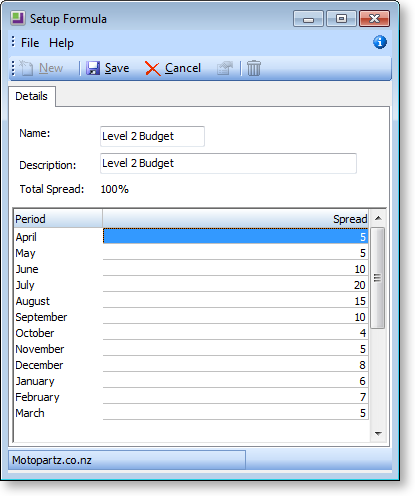
-
Give the new formula a name and a brief description for future reference.
-
In the grid, define the spread for the financial year by entering them adjacent to the month. These figures are in a percentage for the annual budget. Click Save to save this new spread.
Straight Line Method
Use the Straight Line Spread Method to distribute the spread evenly throughout the year:
-
Enter the total combined budget amount for the year into the Straight Line field.
-
Click the Spread button to spread this amount to selected account.


