Setting up the GL Budgeting Tool
Utilities > GL Budgets
The first time the window is displayed no budgets are listed, as none have been set up yet.
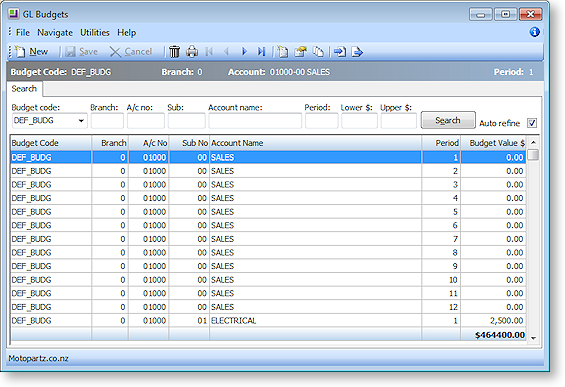
|
Field |
Description |
|
Budget code |
If there is no code in the list, then one needs to be set up. |
|
Branch |
Once a Budget Code has been selected, enter data into these fields to refine the list in the grid. |
|
Search |
If Auto Refine is unchecked, click this button the display the results of the search in the grid below. |
|
Auto Refine |
With this selected, the results in the grid will automatically refresh when information is entered into the search parameters |
Menu Options
From this window the following options are available to the user.
|
Icon |
Name |
Description |
|
|
New Record |
Creates a new budget record for a budget. |
|
|
Save |
Save the new budget record. |
|
|
Cancel |
Cancel the creation of a record for a budget. |
|
|
Deletes budget records from a budget. |
|
|
|
Prints the budget with the data entered or imported. |
|
|
|
Nav keys |
The arrow icons are used to navigate between transaction records. |
|
|
Creates a new budget in MYOB EXO Business. |
|
|
|
Allows the user to edit a budget. It is not used to change the numbers within a budget, but it is used when a GL code is added. This creates the records for the new GL code that did not exist at the time the budget was created. |
|
|
|
Spreads budget per period based on the spread method used. |
|
|
|
Imports a CSV file and modifies it before importing it into the budget table. |
|
|
|
Exports the budget to the Excel spreadsheet, in a CSV file format. |


