Create a New GL Budget
To create a new budget, click the New Budget button ( ![]() ) on the GL Budgets window.
) on the GL Budgets window.
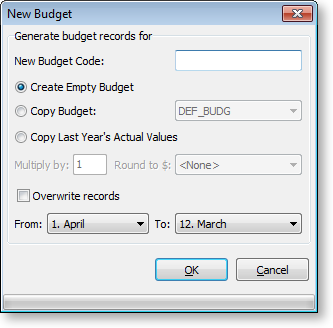
Window Functions
|
Item |
Description |
|
New Budget Code |
The code for this budget. When running a GL Report, (Reports > General Ledger Reports > Run GL Reports) this code appears in the Budget list. |
|
Create Empty Budget |
Select to create a budget record for all branch, account numbers and sub account numbers with a zero value. |
|
Copy Budget |
Select to replicate an existing budget. The budget to be copied needs to be selected from the list. |
|
Copy Last Year’s Actual Values |
Select to create a budget record for all branch, account numbers and sub account numbers with a value from the equivalent period in the previous year. |
|
Multiply by and Round to $ |
These options are only available when you are creating a new budget from an existing budget or creating a budget from the previous year’s actual results. |
|
This allows you to replace an existing budget with new records. Note: The existing records are deleted. |
|
|
Allows you to only create records for a specific range. For example, you may be half way through a financial year and require a re-forecast for the last 6 periods. Fewer records in the database mean that reports operate quicker than they would with a large number of zero values. The periods 1 to 12 are the periods of the financial year. 1 is the first period of the financial year and 12 is the last. So, for example, if the financial year is July to June, July is period 1 and June is period 12. |


