Import a GL Budget
To import a budget, select the Import Budget button ( ![]() ) from the GL Budgets window.
) from the GL Budgets window.
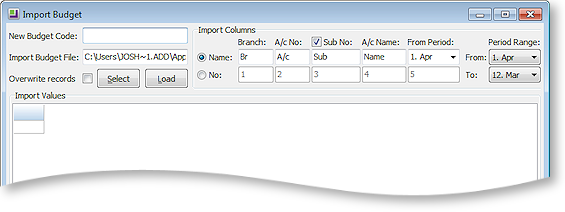
Window Functions
|
Item |
Description |
|
New Budget Code |
The code for this budget. When running a GL Report, (Reports > General Ledger Reports > Run GL Reports) this code appears in the Budget list. |
|
Import Budget File |
The location and name of the CSV file to be imported into the budget table. |
|
Import Columns |
Defines the format of the CSV file to be imported. The specifications are based on the format of the existing file. |
|
Period Range Selection |
The same as Period range selection in the Create a New Budget window. |
|
Sub No option |
This option needs to be selected if sub accounts are required in the budget. |
|
Select Button |
Allows the user to search for the CSV file that needs to be imported. |
|
Overwrite records option |
Is the same as Overwrite records option in the Create a New Budget window. |
|
Load Button |
Loads the CSV file into the grid. This is an intermediate stage prior to importing the records into the budget table. You can edit the data prior to clicking the OK button. |
|
OK Button |
Loads the data from the grid into the budget table. The program performs an error check at this time to ensure that each record has a unique combination of Branch, Account and Sub Account. |
|
Cancel Button |
Ends the session without putting data into the budget table and takes you directly back to the main budget window. |


