Appointment Correction: General Information
Learning Objectives
In this chapter, you will learn how to do the following:
- Process an appointment that should be corrected
Applicable Scenarios
You correct an appointment and prepare a new AR invoice for a customer in the following cases:
- When you notice that some data has been specified in the appointment incorrectly (for example, the date, an item quantity, or a unit price)
- When you need to add or delete a detail line or multiple lines to an appointment
- When employee time activities were tracked incorrectly
Process Diagram
In the diagram below, you can see the general workflow of processing an appointment correction when an AR invoice has been released.
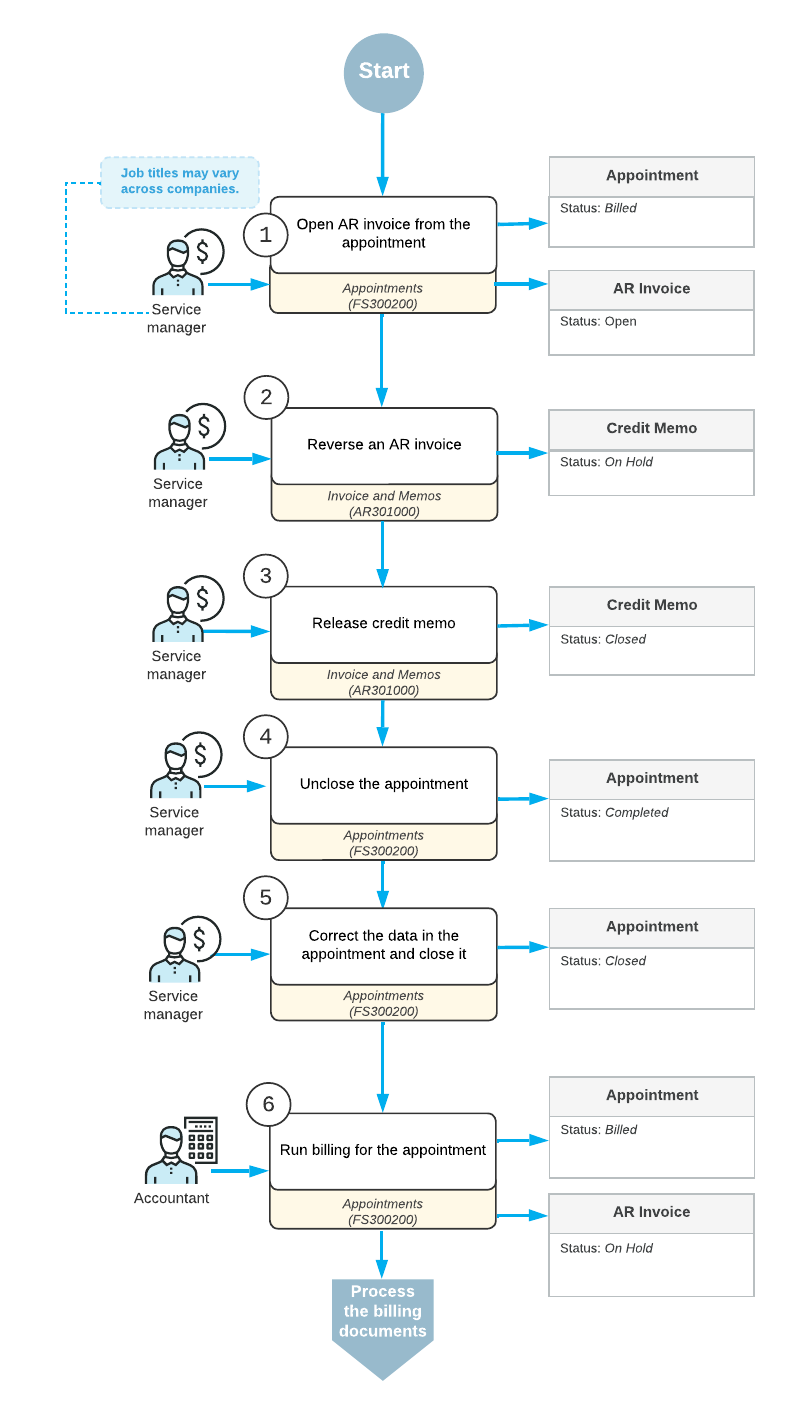
Opening an AR Invoice from the Appointment
A service manager or an accountant opens an appointment on the Appointments (FS300200) form. On the Billing Documents tab, he or she finds the reference number of the AR invoice with the Open status. By clicking the reference number in the Reference Nbr. column, a service manager or an accountant opens the AR invoice on the Invoices and Memos (AR301000) form.
Reversing an AR Invoice
On the Invoices and Memos (AR301000) form, on the More menu (under Corrections), an accountant clicks the Reverse and Apply to Memo command. The system creates a document of the Credit Memo type. The accountant releases the credit memo document. On the Billing Documents tab of the Appointments (FS300200) form, the system inserts the reference number of the AR Credit Memo document.
Correcting an Appointment Information
On the Appointments (FS300200) form, a service manager uncloses the appointment by clicking Unclose on the More menu. Then he or she makes needed corrections to the appointment, and closes it again. After that, an accountant can generate a new AR invoice from this appointment by clicking Run Billing on the form toolbar of the Appointments form.
Correcting an Appointment with Unreleased Invoice
To make corrections to an appointment, for which an AR invoice has been generated but not released (an AR invoice has the Balanced status), an accountant can delete the AR invoice, then unclose the appointment, make needed corrections and close it again. After that, a new AR invoice can be generated.
