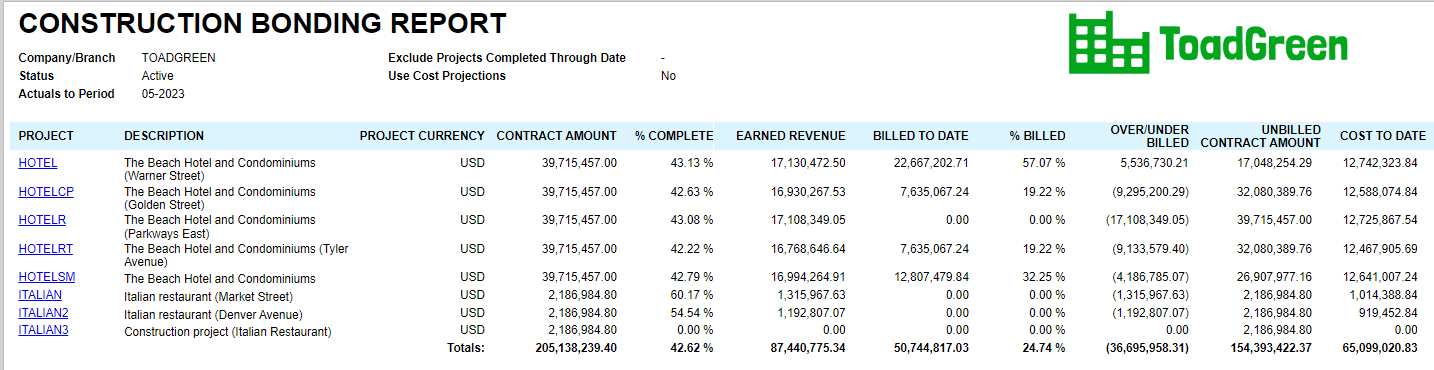Construction Reports: To Prepare a Bonding Report
This activity will walk you through the process of working with the bonding report.
Attention: This activity is based on
the U100 dataset. If you are using another dataset, or if any system settings
have been changed in U100, these changes can affect the workflow of the activity
and the results of the processing. To avoid any issues, restore the U100 dataset
to its initial state.
Story
Suppose that to ensure profitability, a project estimator of the ToadGreen company wants to see how projects are progressing in May 2023, and which projects may need special attention.
Acting as a project estimator, you will prepare and review the construction bonding report for this purpose.
Configuration Overview
In the U100 dataset, the following tasks have been performed for the purposes of this activity:
- On the Enable/Disable Features (CS100000) form, the Construction feature has been enabled.
- On the Projects (PM301000) form, multiple projects have been created. (The projects are in the middle of the lifecycle.)
Process Overview
You will prepare the construction bonding report for the project on the Construction Bonding Report (PM650500) form.
System Preparation
To prepare to perform the instructions of this activity, do the following:
- Launch the MYOB Advanced website, and sign in to a company with the U100 dataset preloaded. You should sign in as the project estimator by using the wendell username and the 123 password.
- In the info area, in the upper-right corner of the top pane of the MYOB Advanced screen, make sure that the business date in your system is set to today’s date. For simplicity, in this activity, you will create and process all documents in the system on this business date.
Step: Reviewing the Bonding Report
Prepare the report by doing the following:
- Open the Construction Bonding Report (PM650500) report form.
- On the Report Parameters tab, specify 05–2023 in the As of Period box. Leave the default values for all the other parameters.
- On the report form toolbar, click Run Report. The
generated report shows the key details of all the active projects, as shown in
the following screenshot.
Figure 1. Construction bonding report for May