Construction Project Budget: To Capture Project Costs
This activity will walk you through the process of capturing project costs by using project transactions.
Story
Suppose that ToadGreen Building Group is a general contractor building an Italian restaurant for its customer, the Italian Company. At the start of the project, the construction project manager made sure that the construction permit was promptly obtained for the construction site and that the design plans and specifications were prepared and agreed upon. The expenses related to the work must be reflected in the project budget and categorized in the general ledger because they will later be billed and reflected in financial statements. Further suppose that the construction manager has spent some time on extra communication, which has not initially been budgeted. This time should not be billed because the project manager's salary is fixed and is billed monthly under a separate project budget line related to labor. However, these expenses must be reflected in the project budget for better estimation of the burden and overhead of the construction project.
Acting as the project accountant, you will enter the general ledger transactions to directly capture the costs and record the work related to gathering the requirements, getting all the necessary construction permits, and preparing the design plans and specifications. Then you will enter the project transaction to capture the additional expenses incurred by the construction project manager.
Configuration Overview
In the U100 dataset, the following tasks have been performed for the purposes of this activity:
- The Construction feature has been enabled on the Enable/Disable Features (CS100000) form to provide support for the construction functionality.
- On the Projects (PM301000) form, the ITALIAN3 project has been created. The project tasks were added to the project and the project budget was defined.
Process Overview
On the Journal Transactions (GL301000) form, you will create a batch of general ledger transactions with the project, project task, and cost code specified to record the work related to the first phase of the construction project. You will release the batch, which will generate the corresponding project transaction. Then you will review this transaction on the Project Transaction Details (PM401000) form. Finally, on the Project Transactions (PM304000) form, you will create a batch of project transactions that represent additional work performed by the construction project manager that will not be billed and do not affect the general ledger; you will then release this batch.
System Preparation
To prepare to perform the instructions of this activity, do the following:
- As a prerequisite activity, complete Account Groups: To Create an Off-Balance Group to define the account group for collecting statistical information.
- Launch the MYOB Advanced website, and sign in to a company with the U100 dataset preloaded; you should sign in as a project accountant by using the bsanchez username and the 123 password.
- In the info area, in the upper-right corner of the top pane of the MYOB Advanced screen, make sure that the business date in your system is set to 4/15/2023. If a different date is displayed, click the Business Date menu button, and select 4/15/2023 on the calendar. For simplicity, in this activity, you will create and process all documents in the system on this business date.
Step 1: Creating General Ledger Transactions
To create a batch of general ledger transactions to represent the work related to the first phase of the construction project, do the following:
- Open the Journal Transactions (GL301000) form.
- On the form toolbar, click Add New Record to create a new batch of general ledger transactions, and in the Summary area, make sure GL is selected as the Module.
- In the Description box, type Construction permits, design plans, specifications.
- On the table toolbar, click Add Row to add the first row,
which represents the expenses associated with procuring construction permits,
and specify the following settings in the row:
- Account: 54300 - Project Other Expense
- Project/Contract: ITALIAN3
- Project Task: 01 - General Requirements
- Cost Code: 01-300
- Debit Amount: 15,400
- Transaction Description: Construction permits
- Add a second row, which represents the expenses for design plans and
specifications, and specify the following settings in the row:
- Account: 54300 - Project Other Expense
- Project/Contract: ITALIAN3
- Project Task: 01 - General Requirements
- Cost Code: 01-330
- Debit Amount: 37,500
- Credit Amount: 0
- Transaction Description: Design plans and specifications
- Add a third row, which balances the batch of transactions, and specify the
following settings in the row:
- Account: 23015 - Accrued Expenses
- Project: X (inserted automatically)
- Cost Code: 00-000 (inserted automatically)
- Credit Amount: 52,900 (inserted automatically)
- On the form toolbar, click Remove Hold to assign the
general ledger transaction the Balanced status, and then click
Release to release the transaction.
When you release the general ledger transaction, for the line with the specified project and project task, the system creates the corresponding project transaction. In the created project transaction, the system inserts the account group to which the account in the transaction line is mapped.
- On the Project Transaction Details (PM401000) form, in the Summary area,
select ITALIAN3 as the Project. In the table,
review the project transaction (shown in the following screenshot) that has been
created based on the GL transaction that you have processed earlier.
Figure 1. Project transaction prepared on release of the GL transaction 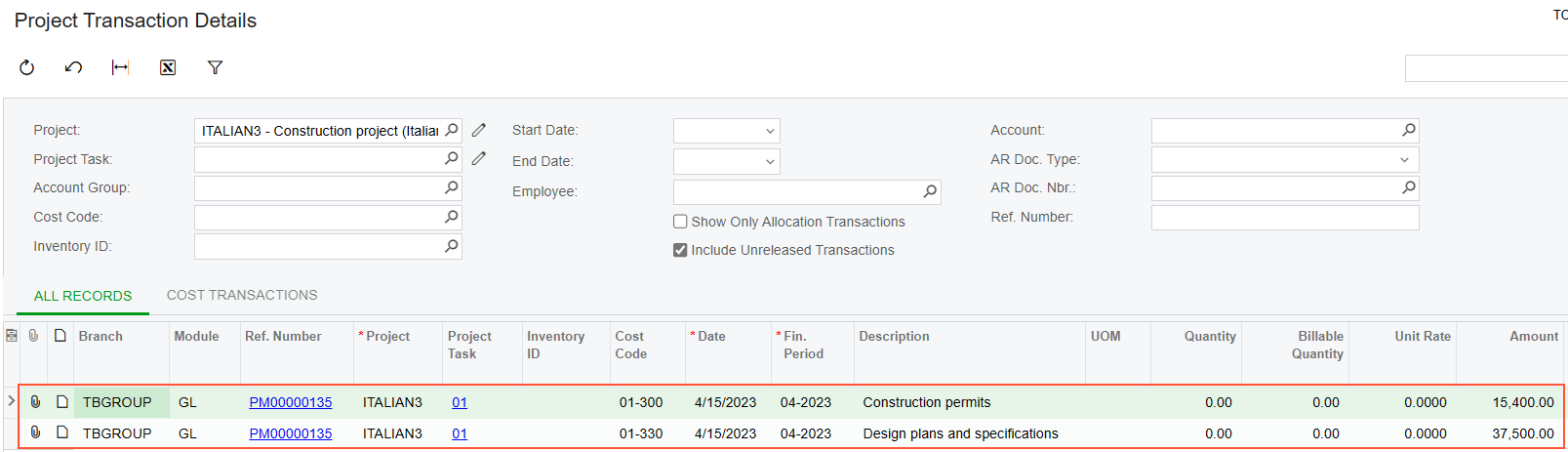
- On the Projects (PM301000) form, open the ITALIAN3 project, and on the Cost Budget tab, review the cost budget lines with the 01-300 and 01-330 cost codes. Notice that the actual amounts in these lines have been updated with the amounts from the project transaction.
Step 2: Creating a Project Transaction Without Posting to the General Ledger
To create a project transaction that represents the additional expenses, which do not affect the general ledger, do the following:
- Open the Project Transactions (PM304000) form.
- On the form toolbar, click Add New Record to create a new project transaction, and in the Summary area, make sure PM is selected as the Module.
- Enter Additional operational expenses (ITALIAN3 project) as the Description.
- On the table toolbar of the Details tab, click
Add Row, and specify the following settings in the
added row:
- Project: ITALIAN3
- Project Task: 01
- Cost Code: 01-311
Notice that the system warns you that the budget line with this project task, cost code, and account group has not been initially planned in the cost budget of the project.
- Account Group: BURDEN
- UOM: HOUR
- Quantity: 20
- Billable: Cleared
- Amount: 1,200
You leave the Debit Account and Credit Account columns empty, so that the corresponding general ledger transaction will not be created. The system also will not use this transaction for billing because you cleared the Billable check box in the line.
- On the form toolbar, click Release to save your changes
to the project transaction and release it.
Notice that the GL Batch Nbr. column is empty, indicating that no corresponding general ledger transaction has been created.
- On the Projects (PM301000) form, open the ITALIAN3
project, and on the Cost Budget tab, notice that a new
cost budget line has been added to the budget (shown in the following
screenshot) based on the project transaction that you created and released. The
original budgeted values in the line are zero; the actual values in the line
have been updated based on the project transaction that you have processed.
Figure 2. Project transactions prepared on release of the GL transaction 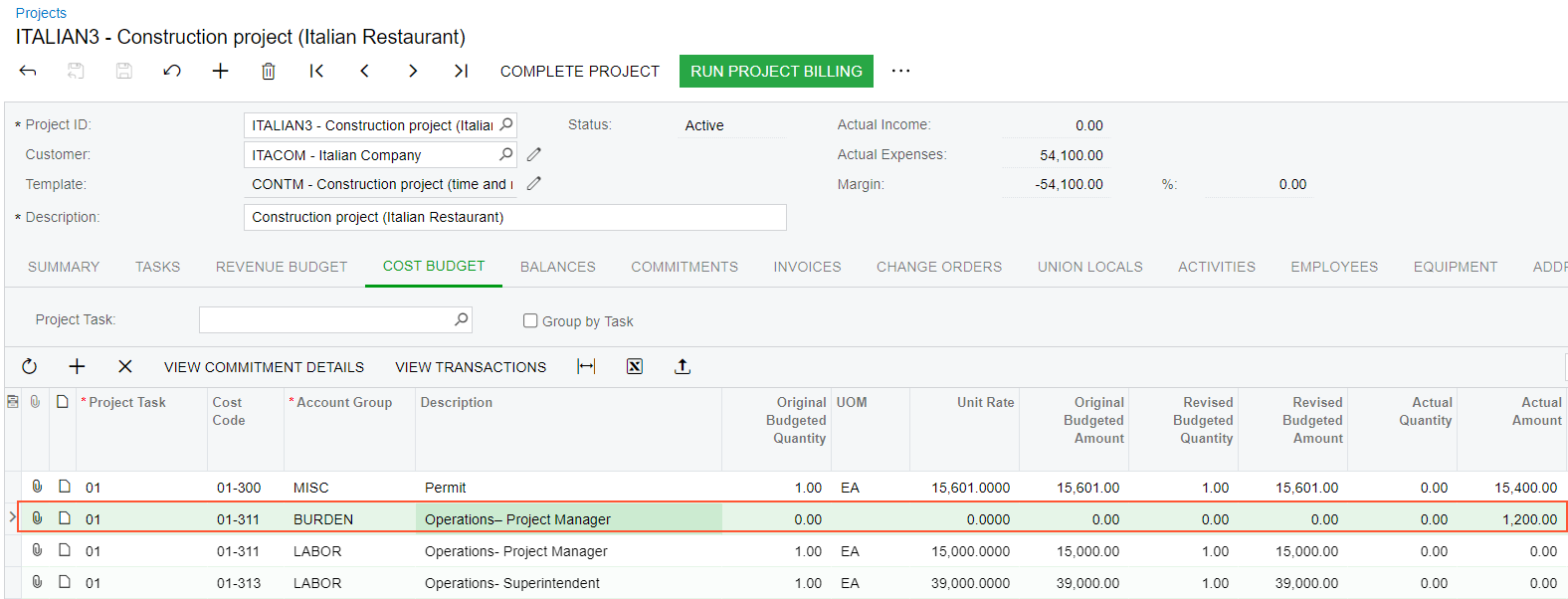
You have finished capturing costs for the project.
