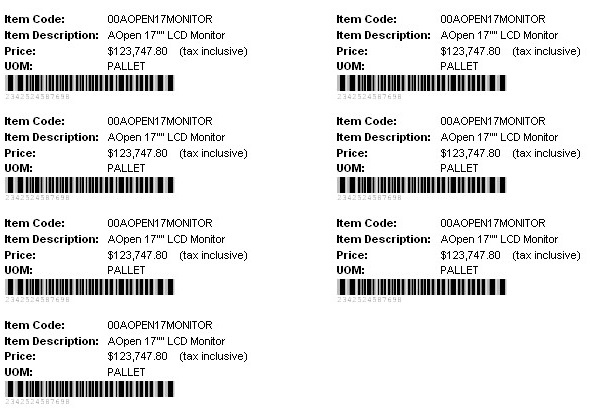Retail Pricing Labels Report
This report prints retail pricing labels for items on demand. The default report is selected on the Inventory Module Control form.
Parameters
You can set these parameters for the report:
Inventory Item From - To
Enter an inventory item code or valid range of item codes. An item prints if printing retail pricing labels is enabled for the item.
UOM
This is enabled if Volume/Unit Conversions are in use in the Inventory module. If the module is not in use, the unit of measure is assumed to be Stocking.
The unit of measure is one of the parameters used to determine each item's selling price. It defaults to Selling. If the selection is left blank, an error message displays.
Other valid unit of measure types are Stocking and Purchasing. The actual unit of measure code (for example: PALLET, EACH) corresponding with this value prints on the label.
Price Book
This option determines each item's selling price. If left blank, a price of 0.00 prints on the label. The price book is taken from Inventory Module Control.
Location
This option is enabled if locations are in use, and determines each item's selling price. If left blank, the selling price uses the Master level location. The location comes from Inventory Module Control, but you can change it. If you change it, you must enter the full path — for example: 03.Z01.
The print process only recognises a single location code. It ignores multiple location codes.
Quantity to Print
Enter the number of labels to print for each item.
Tax Type Inclusive
Select this option if you want prices to print on the label to include GST, VAT, sales tax, and the like.
Tax code
This option is enabled if the Tax Type Inclusive option is selected. It defaults to the company's tax code, but you can change it.
Price
The price is printed on the label if either the Price only or Barcode and price options are selected for each item on the Inventory Item Maintenance form. The price comes from the parameters that you select.
Barcodes
There's no option for printing barcodes on labels. Barcodes print if either the Barcode only or Barcode and price options are selected for the item.
The barcode printed is the one associated with the unit of measure assigned as the Barcode UOM to print for the item.
Report Output
The Greentree Desktop Retail Pricing label form is designed using the Avery standard 14-per-form laser label - product code 5262.