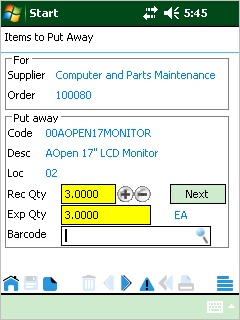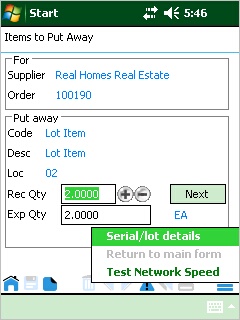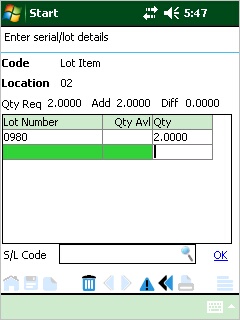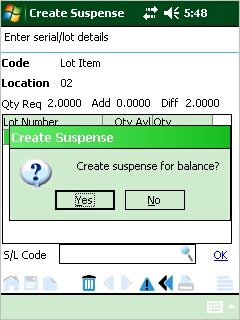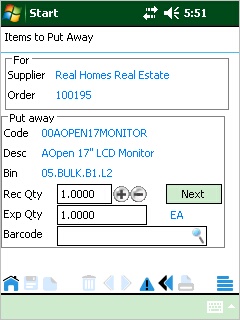Receive and Put Away
This process is available for:
- WBM warehouses that do not have a transitional receiving area set up.
- Non WBM warehouses.
- Systems where locations are not in use.
Note: WBM warehouses that do have a transitional receiving area set up can only be received using the Bulk Receive process.
When you tap Receive and put away on the main form, enter filter criteria if applicable to narrow the selection of orders to receive, and tap Apply.
The sort order is taken from Mobile Preference Group Maintenance but you can change it here. Orders matching the criteria displays (with lines expanded by default) for selection.
If the Mobile Preference Group Maintenance option Default receipted quantity to zero is selected, the quantity to receive defaults to zero, otherwise it defaults to the quantity expected to receive. The quantity cannot be edited on this form - quantity edits are made during the put away process.
Select the order header to auto-select all lines for the order, or select individual lines as applicable.
Select Put away to begin the put away process. Tasks will be presented individually, using the sort order selected.
| (a) | Default receipted
quantity to zero
If you select this option, put away tasks display as:
It's assumed that barcode scanning is used to increment the receipt count. Alternatively, a received quantity can be entered directly into the Rec Qty field, or the +/- buttons may be used.
Note: the receipt quantity can only be edited to exceed the expected quantity if the option Prevent over receipting is false. |
| (b) | Default receipted
quantity to quantity expected
If you select this option, put away tasks display as:
It's assumed that barcode scanning is used to confirm the received quantity. However, the quantity may be edited directly in the Rec Qty field, or the +/- buttons may be used.
Click Next to confirm the received quantity and proceed to the next item for put away. As each item is confirmed as put away, the Rec Qty and the Exp Qty fields update to yellow so you can easily see confirmed versus unconfirmed tasks. For example:
At any time, the baseline icons can be used to scroll through put away tasks which removes the restriction to view and/or confirm them in the exact order they are presented. Serial/lot Items Serial/lot details must be entered where applicable before confirming the put away quantity. select the baseline menu icon to open the serial/lot data entry form (alternatively the form will auto-launch when Next is clicked for a serial/lot controlled item with no details assigned). You can enter details or scan barcodes:
If the Inventory Module Control option Use serial/lot suspense account is selected, the mobile user will be able to allocate all or part of a received quantity to the serial/lot suspense account. They will be prompted with a message to this effect if they try to save serial/lot details where the quantity received is not equal to serial/lot detail quantity. For example:
Warehouse Bin Management Where WBM is in use without a transitional receiving area, put away tasks will direct the mobile user to the bin location. For example:
The logic for how put away bins are determined follows the same logic as standard Greentree — for example, as they would be determined while processing a PO Receipt transaction or using the Bin Replenishment/Put Away Process. No Locations If Greentree does not use locations, the order in which put away tasks are presented to the user is based on a combination of the put away sort order selected in Mobile Group Preferences and the item's UDF (user defined field) if one is assigned to use as a location in Mobile Group Preferences. PO Receipt Within Greentree, a PO Receipt header is created (one per supplier if more than one supplier is included in the collection of tasks) as soon as the first line of a put away collection is confirmed put away. As each line in the collection is confirmed, it is added to the receipt. The Mobile status of the receipt will read Put away in progress until all lines have been confirmed or the user exits the put away process. The Mobile status updates to Put away complete. Any selected lines that were not confirmed as put away before exiting the process will be available to select on re-entering the process. |

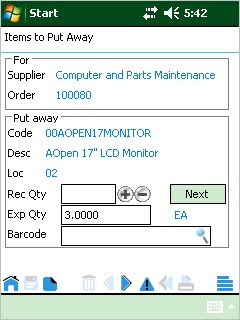
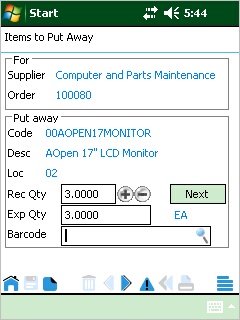
 the
receipt quantity can only be edited to
the
receipt quantity can only be edited to