Pricing and Availability
Use this enquiry to determine what the selling price for an item is without having to enter a transaction, where the price can only be determined using the parameters for a transaction. For example, where you are using markups for item analysis codes, or you are using the Advanced Pricing module, and you have set up multiple pricing options based on customer/item combinations.
If you are pricing at a location level, using foreign currency, or unit conversions, the location, currency, and unit of measure parameters may also be relevant when trying to determine the selling price for an item.
The enquiry is particularly useful to provide a real-time quote to a customer (for example, over the phone). Enter the relevant parameters into the enquiry, and click Apply to return the price to the form.
Options Reference
Each option and field on the form is described below. Mandatory options and fields are highlighted in red.
Unit Price
The selling price of the parameters entered into the enquiry defaults to this field in read-only format when the Apply button is clicked.
Qty breaks
This button is enabled if the item has price quantity breaks set up. Click the button to view details of the quantity breaks.
Code (item)
Enter or select the inventory item code for the enquiry.
Description
The default value is the description of the code selected. You can search for the item using this field.
Auto Apply
If you select this option, the unit price for each item displays when
you click one of the scrolling buttons on the toolbar
(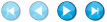 ).
If the selected item is superceded, the Supercession Price &
Availability form displays, and you can select the new item for enquiry.
).
If the selected item is superceded, the Supercession Price &
Availability form displays, and you can select the new item for enquiry.
If you do not want the Supercession Price & Availability form to open during enquiries, do not select the Auto Apply option.
Apply to a customer
Select this option if the selling price depends on the customer. For example, you can have an advanced price set up for a customer tree/item code combination.
Kitset exists
This option is enabled if the Kitset module is in use.
If the item you have selected is a kitset parent, this option will be selected to indicate that a kitset is set up. If you click the Check components button, the Kitset Availability form displays where you can see the availability of kitset component items.
Code/Alpha/Name (customer)
Enter or select the customer code for the enquiry. You can also search for the customer by alpha or name.
Price book
Select the price book for the enquiry. This comes from Module Control - Defaults.
Currency
If you are using foreign currencies, select the currency for the enquiry. The default value is the base currency of the company.
Unit
If you are using unit conversions, select the unit of measure for the enquiry. The default value is the selling unit of measure for the item.
Location
If you are using multi-locations, select the location for the enquiry. This is taken from Module Control - Defaults.
Quantity
Enter the quantity if a total price calculation is required for the enquiry. The default value is 1.
Tax code
Select the tax code for the enquiry. The default value is the tax code hierarchy used in AR Invoice Entry for inventory lines.
Rate
The default value is the rate of the selected tax code.
This field is read only.
Tax type
Select the tax type for the enquiry determine whether or not the price displayed is inclusive or exclusive of tax. This is taken from the pricing tax type specified in Module Control - Main.
Date
Enter the date for the enquiry. The default value is today's date.
Discount %
This displays, in read-only format, the discount of the price. If a specific discount is assigned to an item price (for example, quantity break price or specific customer or item advanced price), this populates the field. Otherwise, the discount is taken from the customer's invoice discount, specified in AR Customer Maintenance.
Location balances
Click this button to view a summary of location balances for the selected item. Summary information displays in read-only format. The summary displays details for every location the item is associated with.
Apply
Click this button to apply the criteria entered, and return the selling price to the Unit price field at the top of the form. Greentree searches through the pricing hierarchy to establish what the selling price is.
If you change the enquiry criteria, you must click the Apply button again to refresh the unit price.
