Setting up Stock Items
Account > Stock
You can set up the stock items through the Stock Item Details window. The window contains a set of tabs that allow you to easily record and access stock details when you require it.
To set up stock, select Stock from the Account menu. The Stock Item Details (search) window is displayed:
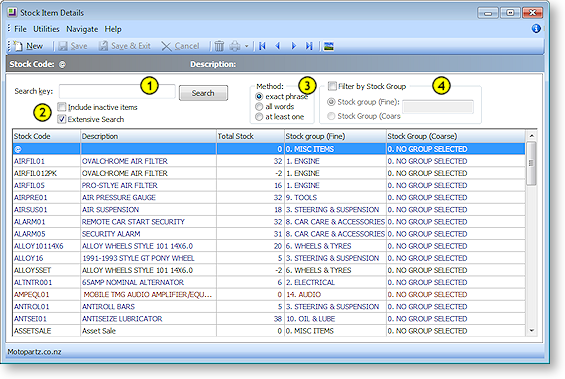
This is the initial stock interface. Stock items can be found through the search options at the top of the window, or a new stock item can be added by clicking the New icon. However, it's best to search for the item first to avoid double entry. A basic method for searching is detailed below, however, we recommend reviewing the advanced search options.
-
Enter the search name, phrase or part name here.
-
Search Options:
-
Check Include inactive items to enable inactive Stock items (i.e. items whose Active flag is unticked) to appear in search results.
-
Check Extensive Search to enable powerful searching when barcodes used as stock items. This is aimed at businesses that use the barcode as the stock item number, and makes searching faster and more effective. This is enabled by default.
-
-
Select the Method. Choose one of these options to refine the search:
-
exact phrase: The search result must contain the words exactly as they are entered in the search key field.
-
all words: The search result will contain all of the words or part words entered in the search key field.
-
at least one: The search result will contain at least one of the words or part words entered in the search key field.
-
-
Check the checkbox to enable the radio button within. Choose the fine radio button if you want to restrict the search results to the fine stock group relative to the variable entered into the Stock Group field. Choosing the course button works in the same manner, restricting the results to course group.
The grid header fields are detailed in the table below:
|
Field |
Description |
|
Code |
The code you use to call up an item. A stock code can normally contain up to 15 characters. |
|
Description |
The name or description of the stock item as it should appear on invoices or reports. The description can contain up to 40 characters which can be overtyped in the Invoice Entry, Sales Orders and Purchase Orders windows. |
|
Qty |
The physical stock level at the current location. |
|
Stock Group (Fine) |
This is more of a specific stock group. |
|
Stock Group (Coarse) |
This is more of a generalised stock group. |
Right-clicking on a Stock item opens a popup menu with a single item: View Image. If there is an image associated with this Stock item, it can be viewed by selecting this option.
Once the search fields have been defined and the stock searched with no result, begin creating the new Stock Item by clicking New. The Stock Item Details window appears - to begin with only the following tabs are available:
Once you have entered details on these tabs, click Save. All other tabs then become available.


