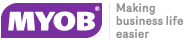Setting Cost Groups
A Cost Group is used to describe a group of activities that make up a Job Category. Cost Group is an optional third level of categorisation of a job, under Job Type and Job Category. It can then be further broken down into Cost Types (optional).
Cost Groups may be set up for some Job Categories but not others, as required. They may also be shared across different Job Categories.
For example, appropriate Cost Groups for the Motorpartz demo database, under Job Type "Full Service" and Job Category "Replace Parts", may be "Parts", "Labour", "Fitting Costs", "Consumables", and "Cleaning".
To set up cost groups:
-
Select Setup > Setup Cost Groups from the Job Costing menu. The Setup Cost Group search screen appears:
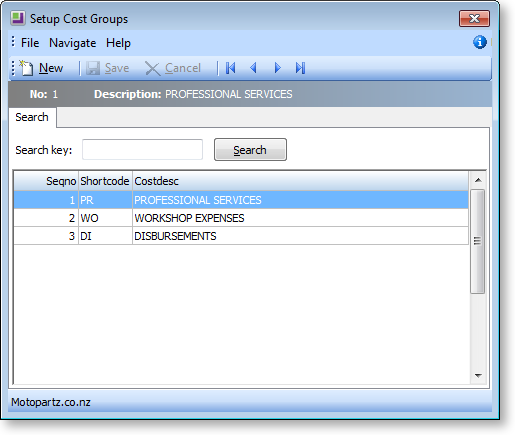
-
Click New. Enter the first of the required Cost Groups.
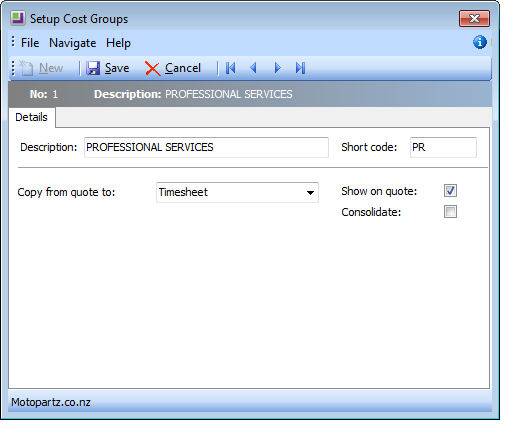
Field
Description
Description
A descriptive name for this Cost Group. Descriptions could be taken from the Job Costing Analysis.
Short code
A short code to match the Cost Group description. This can be up to 3 characters long.
Copy from quote to
If information for this Cost Group needs to be copied from the quote to the Timesheet, Purchases or Costs tabs, select the required tab here. The information entered on the quote will not need to be re-entered in the selected tab but can be copied across. Leave as "None" if this functionality is not required.
The information in the selected tab can be changed after copying from the quote.
Show on quote
Allows specific Cost Groups to be displayed or not displayed on user defined forms (commonly the quote form).
Consolidate
Used with user-defined Clarity forms to present certain Cost Groups as consolidated into one total cost, e.g. Total Labour – but parts detailed. Leave unselected if each group's costs are required to be shown separately, in detail.
-
Click Save to save data or Cancel to lose all entries made.
To add another Cost Group, click New and repeat the process.