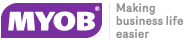Direct Time Entry
This screen is used to efficiently enter chargeable time spent on jobs, when data entry is done for timesheets are provided covering multiple jobs, rather than individual job sheets. The Direct Time Entry method is "employee-centric" and is often used when employee or resource timesheets are used listing the times for multiple jobs.
Select Transactions > Direct Time Entry from the main Job Costing menu. The following screen appears:
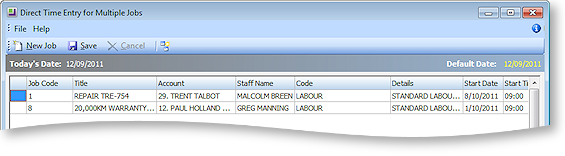
Note: Because Job Code and Account number are linked, entering data in any one of these fields causes the others to be filled in automatically.
|
Field |
Description |
|
Job Code |
The job code. Enter ? and press TAB to select the number if unknown. |
|
Title |
The job title. This fills automatically on entry of job code. |
|
Account |
This fills automatically on entry of job code. You can make this field invisible or move it out to the right as you choose. |
|
Staff Name |
The resource name. Enter ? and press TAB to select the number if unknown. |
|
Code |
The code. Enter ? and press TAB to select the number if unknown. |
|
Details |
Brief details of work carried out to be typed in. |
|
Start Date |
The date the work was started. Enter as ddmmyy e.g. 210800. The entry is automatically changed to 21.08.2000. |
|
Start Time |
The start time. Enter two digits for hours and two digits for minutes. |
|
End Date |
The date the work ended. Enter as ddmmyy e.g. 210800. The entry is automatically changed to 21.08.2000. |
|
End Time |
The end time. Enter two digits for hours and two digits for minutes. |
|
Hours |
The number of hours worked. Part hours are entered in decimals not minutes e.g. 2½ hours = 2.5 not 2.30. (Automatically calculated if start and end times are enabled). |
|
Cost |
Enter the hourly rate cost to the business. |
|
Rate |
Enter the charge rate to the customer. |
|
Total |
This value is calculated automatically. |
|
Cost Type |
Enter a Cost Type, if types are used. Type ? and press TAB to select from cost types available. |
|
Cost Group |
Enter a Cost Group, if groups are used. Type ? and press TAB to select from cost groups available. Cost group will auto populate if the cost type is entered first, but can be overridden. |
|
Disc (%) |
Discount applied to the line. |
|
Source Ref |
An optional reference number. |
|
Batch Code |
An optional code to group batches of transactions. |
|
Total Cost |
This value is calculated automatically. |
|
Analysis Codes |
Analysis Codes are arbitrary codes that can be assigned to transactions, allowing you to group them together in various ways for sorting and reporting. They do not perform any function themselves; they are simply a customisable way of grouping related transactions together. |
|
Serviceable Unit |
To assign a serviceable unit to a job, enter the code for the serviceable unit in this column. Type ? and press TAB to select from a list of available serviceable units. |
Check that all the information entered is correct, then click Save to save the data, or Cancel loses all entries made.
Toolbar Buttons
Buttons on the toolbar can assist in the data entry:
New Line copies from line above
Toggle the ![]() button on for line duplication.
In this mode, pressing TAB for a new line will copy the entry in the line
immediately above. It can then be over written with changes.
button on for line duplication.
In this mode, pressing TAB for a new line will copy the entry in the line
immediately above. It can then be over written with changes.
Default Date Defaults to today’s date. Click and use the drop down calendar to choose another default date.