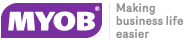Creating Sub Jobs
Sub Jobs are jobs that are linked to a master job. They usually represent distinct parts of the job for the purpose of simplifying overall reporting. In every other way sub jobs are normal jobs.
Note: A master job must be created before a sub job can be entered.
To create a new sub job:
-
Choose File > New Sub Job from the Job Management window.
-
Select the master job that the new sub job is to be associated with from the Search window that appears.
-
Fill in all details in the same way as when creating a new Job.
The created sub job is numbered and is shown as a sub job on the Sub Jobs tab of the selected master job.
Tip: The job code for the sub job could include part of the master job number or code, for easy cross-referencing.
Working with Sub Jobs
A sub job can be identified by looking at the status bar at the top of the job.
![]()
To go to the master job from a sub job, click the View
Master Job button ( ![]() )
on the toolbar of the sub-job.
)
on the toolbar of the sub-job.
The master job contains an extra Sub Jobs tab that contains a list of sub jobs attached to that master job.
An Include Sub Job Lines option is available on the Quote/Budget, Timesheets, Costs and Invoices tabs - enabling this option shows lines for all sub jobs in the main grid. The Job Code column on these tabs contains a dropdown that lets you select a specific sub job to show on the grid.
The Analysis tab of a master job displays totals for all related sub-jobs:
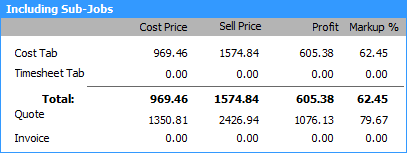
A job cannot be connected to, or disconnected from a master once the job has been created.
If the Allow invoicing of sub jobs from master jobs Company-level profile setting is enabled, sub jobs are invoiced from their master jobs - a single invoice is created for the master job and all of its sub jobs.