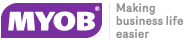Job Costing Company Profiles
The following Company-level profile settings can be configured in the EXO Business Configurator for the Job Costing module.
Allow editing of Locations of transaction lines
Enable this setting to allow editing of Locations (From & To Loc) of each individual transaction line on a job in Job Costing. Note that the To Loc file is only editable if JOBMOVESTOCKONHAND & JOBMOVESTOCKONINVOICE profiles are not enabled.
Allow invoicing of sub jobs from master jobs
Enable this setting to allow invoicing of sub jobs from a master job, i.e. a single consolidated invoice is created for the master job and all of its sub jobs.
Best pricing and discounting in Job Costing
This option is enabled by default. Disable this option to disable discounting and best price checking in Job Costing.
Caption for 'Our ref'
A caption for the Our ref field on the Details tab of the Job Details window. It gives you another field of information you may wish to save.
Cost field to use on Quote tab
Select the Cost field to use on the Quote tab: Standard, Average or Latest.
Cost method for Stock Items to use on Job
Time and Cost tabs
Cost method for Lookup Items to use on
Job Time and Cost tabs
Select the Cost methods for Stock items and Lookup items to use on the Timesheets and Costs tabs. (Job Quote entry has its own distinct and independent setting.) Available methods are Average, Last and Standard (static cost).
Enable job code or reference number on sales order and debtor invoice entry screens
Enable this option to record an optional job code or reference number on the Sales Order and Debtors Invoice entry screen.
Get general ledger P/L revenue accounts from
Select where the general ledger P/L revenue accounts are sourced from. Choose from:
- Stock Item
- Job Header
- Cost Type
Integrate timesheets with PayrollEnterprise
Enable this setting to activate integration with EXO Payroll. This allows you to export timesheet data recorded against jobs to EXO Payroll.
Job Cost Billing Mode
Enter a list of billing modes to be available when entering new Jobs.
The list may include:
- C = Charge-up
- P = Progress Invoice
- A = Create Asset
- Q = Ex-Quote
The first in the list is the default billing mode.
E.g. CP would restrict the available modes to Charge-up or Progress Invoice modes, with Charge-up being the default presented option if none are specifically selected.
The default value is CPAQ.
Job Cost Management Screen Auto Refresh Interval
Job Cost Management Screen auto refresh interval in minutes. Default value = 0, i.e. no auto refresh.
Job Overview Screen - Warning Threshold when Loading Jobs
This value determines when to warn users if they are about to load too many records into the Job Overview screen (if the user attempts to load too many records, the system may appear to freeze). This value is the number of records that will be loaded before displaying a warning. The default value is 1,000; the optimal value will vary depending on the performance of your network and PCs.
Job Purchase orders use Quote line Cost
If this setting is enabled, Purchase Order lines generated from the Job Quote tab use the cost price as specified on the quote line. If the supplier uses foreign currency, the Quote line cost will be converted to the equivalent in that currency. If this setting is disabled, the cost price on the Purchase Order line will behave as though the Purchase Order was being generated normally, using normal supplier price logic, rather than from the quote line.
Job Purchase orders use Quote line price
If this setting is enabled, Purchase Order lines generated from the Job Quote tab use the selling price as specified on the quote line.
Job Quote Labour Allowance calculation
If this setting is enabled, the total quote line Labour allowance is to be considered a multiple of line unit labour allowance times the total quantity on that line.
If the setting is not enabled, it is considered to be an absolute value per line. This affects the Total labour allowance displayed at the bottom of the quote screen.
Tip: You can predefine a labour allowance for all Stock codes by adding an extra field X_LABOUR_ALLOWANCE of Type DOUBLE with a default value of 0 to the STOCK_ITEMS Table. This value will be passed to the quote whenever you insert a new line.
Link 'Our ref' to sales order number lookup
If this setting is enabled, you can enter the number of the Sales Order associated with a job into the Our ref field on the Details tab of the Job Details window. The Sales Order can then be viewed by selecting View Sales Order from the Utilities menu.
Resources - Check for Resource Over-Allocations
If this setting is enabled, the system checks for overlaps and over-allocations when allocating resources or altering resource allocation. This includes cases where a resource allocation overlaps another allocation of the same resource, and when the resource is allocated for more than the target hours per day. If any resources are over-allocated, you are presented with a warning message, and given the option to view and correct the over-allocations.
Resources - Synchronise Job and Resource Dates
If this setting is enabled, the system checks that start and end dates/times for resource allocations are within the Start Date - Due Date range. If allocations fall outside this range, you are presented with a warning message, and given the option to view and correct the allocation dates.
PayrollEnterprise export location
This setting must be configured when integrating with EXO Payroll. Specify the root directory of the EXO Payroll installation, e.g. C:\Payrollv.
PayrollEnterprise Database Location
This setting must be configured when integrating with EXO Payroll. Specify the database directory of the EXO Payroll installation, e.g. C:\Payrollv\DATABASE.
SQL statement to refine stock item search for costs
An SQL statement to refine search criteria for stock on the Cost Tab of the Job Management Form. e.g. AND STOCKGROUP <>4 (if Labour is stock group 4 it will not be included in the results of the search).For further assistance contact your EXO Business trained professional.
SQL statement to refine stock item search for times
An SQL statement to refine the search criteria for stock on the Timesheet Tab of the Job Management Form e.g. AND STOCKCODE = 4 (if the stockcode for labour is 4, labour will be included in the search result). For further assistance contact your EXO Business trained professional.
SQL statement to select cost of sales GL accounts
Search criteria, e.g. WHERE ACCNO<200. This example applies if cost of sales GL accounts is numbered less than 200. For further assistance, contact your EXO Business trained professional.
SQL statement to select sales GL accounts
Search criteria, e.g. ACCNO>1000. This example applies if Sales GL accounts are numbered greater than 1000. If Sub-Accounts are enabled, aliases must be used for ambiguous field names. Aliases are A=GLACCS and S=GLSUBACCS, e.g. A.ACCNO>2000 AND S.SUBACCNO<3.
For further assistance contact your EXO Business trained professional.
Sub job transactions add to master job totals
Select this option to automatically add Sub-job invoice totals to the Master Job.
Time sheet default end date
Select the default end date for new timesheets. Choose from the Due date, the Start date or today's date.
Use current date on Time sheets entry
If this setting is enabled, the start dates on Time Sheets entry will be the current date; otherwise, the Job Start date will be used, but only if it is defined. If no Job Start date is set, Time Sheet start date will use the current date instead.