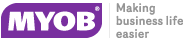Locating an Asset
When Fixed Assets starts up, it opens two windows:
- The main Fixed Assets window
- The General Ledger Assets window
Fixed Assets
The main Fixed Assets window displays a Search tab used to locate an existing asset for enquiry or maintenance:
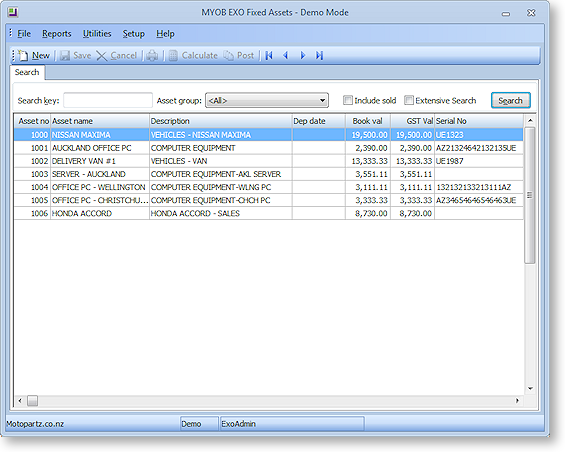
Click the Search button to list all assets.
Alternatively, you can filter the list of assets by entering part of an Asset Name of Asset Number and/or selecting an Asset Group before clicking Search.
By default, the search only returns active assets. If you want to see assets that have been sold, select the Include Sold Assets option before searching.
By default, the program searches on Asset name and Description. Selecting the Extensive Search option means the program will search on Serial No. as well.
Double-clicking on an asset in the list displays the asset's details.
General Ledger Assets
The General Ledger Assets window prompts you to add newly acquired assets that are on the General Ledger but not yet in Fixed Assets:
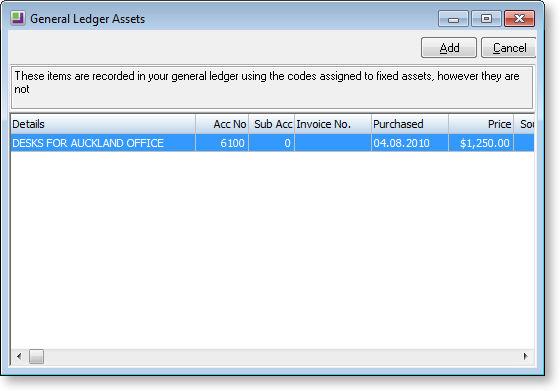
Some of the items listed as a General Ledger Asset may either be part of an existing asset or may need to be split and recorded as multiple assets in Fixed Assets. You can delete items from this list by right-clicking the asset and selecting Do not tell me about this asset again. If you click this option, the item is deleted from the list; however, to see the updated list, you need to close Fixed Assets and restart it.