Key in Quantities
After the physical count has been performed, the hand written count quantities are keyed to the system.
To import a stock take, use the drop down next to the Entry button and choose Key Count.
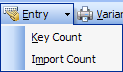
The Key in Stock Take Count window appears:
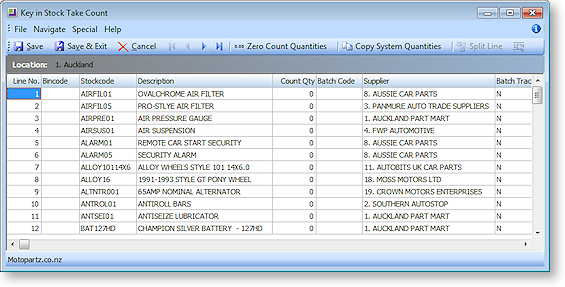
The grid is pre-populated with the stock items complying with the selection criteria used in the initialisation process. The system quantities are the computer stock figures as at time of the stock take initialisation (i.e. a cloned copy).
Some columns and buttons, especially for batch codes and serial numbers, only appear if the relevant profile settings are active. There are also additional read-only columns that may be selected from the Visible Columns list.
Note: If there have been additional stock transactions since the stock take initialisation then the current stock figures as visible in the stock levels grid may differ from the system quantities in the stock take window. Only the stock take variance between system quantities (snapshot) and the counted quantities will be posted (adjustment transaction) there for once the physical count has been completed, other processing (e.g. sales and receipts) may continue even though the count quantities are not yet entered. This is therefore a comparative stock take where the count is matched to a snapshot of computer stock taken at a specific time.
Key the quantities from the count sheet into the Count Qty column. There are two toolbar buttons that may optionally be used the assist this.
-
Zero Count Quantities – Use this button to set all counts quantities in the grid to zero. This returns the count grid to the point following initialisation without reinitialising the stock take (i.e. system quantities are not reset). This option is useful if the keying process is suspect and needs to be re-done.
-
Copy System Quantities – Use this button to set all counted quantities equal to the system quantities (i.e. no variances). If a visual check of the count sheets indicates that only a few items have variations it may be faster to use this button and then amend counted quantities which differ.
Press the Save button at any time to commit your keyed work to the database. This does not exit the window. Saving does not post the stock variance transactions or affect the live stock ledger - this happens when stock is uploaded to the ledger.
When keying is competed use the window close button (windows X) to close the window. Clicking the Cancel button will also close the window but without saving any changes made since the last Save.
You can return to the window for further keying or to amend previously keyed figures.


