Importing Stock Movements
The Stock Movement Import window contains all function of the Stock Movement Transactions window, and includes import and error management functions.
Note: If the Use old manual stock movement screen profile setting is disabled, this window displays as the default stock transaction entry window. If it is enabled, the Stock Movement Transactions window displays by default. You can open this window by clicking Import Movements on the Stock Movement Transactions window.
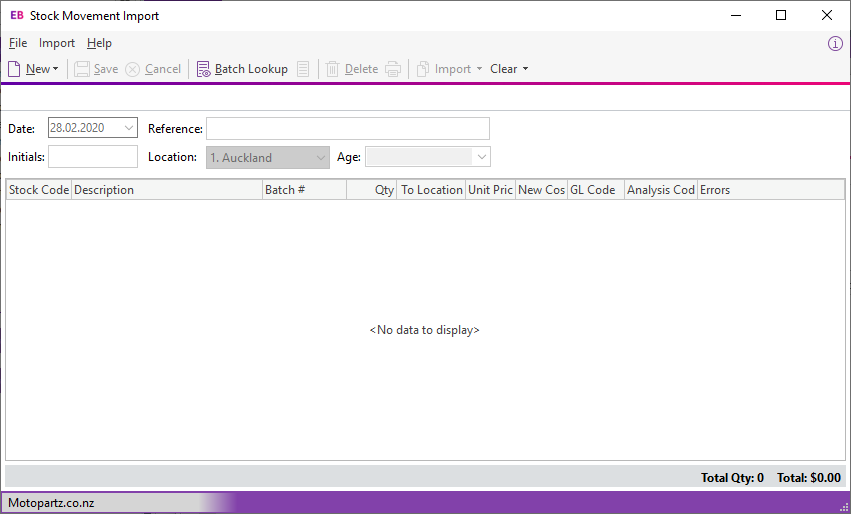
To import stock movements, click the New button on the main toolbar to create a batch of stock movements, then click one of the options from the Import dropdown:
- Import from the clipboard - Pastes the contents of the clipboard into the main grid. You can cut and paste stock movements from another document — for example, a spreadsheet.
- Import from a file - Copies stock movements from a comma-separated or tab-delimited file.
Import files should contain a header row with heading names that match the column names of the window — for example:
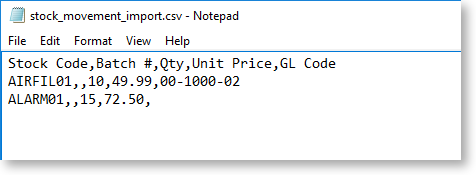
If a header row is included, you do not need to include every column from the Stock Movements window. If there is no header row, the import function tries to import data into columns on the window from left to right.
Note: The import function does not import the item description. If you include a Description column in the import file, the data in it isignored.
Click Save. Errors in the imported data are highlighted in the Errors column. You can't save the batch if it contains errors.
Use the options in the Clear dropdown to remove all rows from the window, or remove only rows that contain errors.
