Performing a CSV Bank Reconciliation
In CSV mode, the left side of the screen shows all unreconciled GL transactions. The right side shows unmatched bank transactions from the import file. You can identify which item(s) on the left side matches to item(s) on the right side by.
-
Double clicking on a single item from the left side. Exo Business searches for matching item(s) from the right side. These are selected and shown in red.
Note: If more than one match is found, you must determine which is the correct match, and deselect the incorrectly selected items on the right side.
-
Selecting an item from the left side, then click Find Match on the toolbar. Exo Business will search for matching item(s) from the right side, and show these in red.
-
Manually selecting matching items by left-click on the rows. If you need to select more than one item, hold down the ctrl key.
Note: use the auto match feature before trying to find the matches.
Reconciling Items
To reconcile the selected items:
-
Select the GL transactions and bank items.
-
Click Reconcile. This removes all selected items from both sides. If the values do not match, an error message displays:
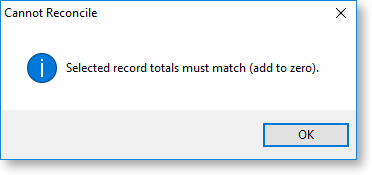
-
If you selected only one item from each side of the bank reconciliation, press the Spacebar to reconcile the items.
Auto-Matching
Use the auto match function to find matching records, which you can then reconcile.
To automatically match records:
-
Click Auto Match on the toolbar. The Auto Match window displays.
The properties on the Auto Match window are:
Item
Description
Date
Select this option to base the match on transaction date.
Cheque No
Select this option to base the match on Cheque Number.
Details
Select this option to base the match on the details field of the GL transaction and bank items.
Amount
The match is always be based on Amount. You cannot deselect this option. The amounts must match.
-
Click Do Auto Match. Exo Business searches for GL transactions that match imported bank items using the criteria that you defined.
The details from the GL transactions display in white columns. Details of items from the imported bank statement file display in grey columns.
Note: If a duplicate match is found, the match is not returned.
-
Review the list to ensure the matches are correct. If a match is incorrect, select the row and click Remove Match. The row is removed from the grid and the items stay unreconciled.
-
To refresh the grid with new selection criteria, make the changes to the criteria, and click Do Auto Match.
-
Click Reconcile. Exo Business displays a confirmation message. Click Yes. All listed items from both sides of the reconciliation are removed.
-
Click the Close button to close the window without reconciling the matched items.
Undoing a Reconciliation
To undo a previously reconciled item:
-
Select Setup > Show Reconciled Items. Exo Business displays reconciled items in blue.
-
Select the items and click Reconcile to restore the transactions to an unreconciled state.
