Grid Settings
You can save, restore, and replicate ExoGrid column settings, form sizes and positions using the Exo Business Configurator. You can copy these settings to the database, then restore them on another computer.
By saving grid settings to the database, you can:
-
Restore a user’s settings when they move to a new computer.
-
Have a user’s settings follow them from computer to computer.
-
Maintain consistent settings in a terminal server or cluster server environment.
-
Replicate the same settings across multiple computers.
-
Set up grid settings on a new computer for first time use.
Saving and Manually Retrieving Grid Settings
Save and restore grid settings in the Profiles section of Exo Business Configurator. Right click on a User Profile and select:
-
Save Grid Settings – Saves the grid settings currently present on this computer to the Exo Business database for this profile.
-
Retrieve Grid Settings – Retrieves grid settings saved for this profile from the database and applies them. All existing grid settings are deleted before the new settings are applied.
-
Merge Grid Settings – Retrieves saved grid settings for this profile from the database and applies them. Existing grid settings are not deleted.
Portable Grid Settings
The grid settings saved for the user’s profile are restored if the Computer-level profile setting Allow portable grid settings is enabled, when a user logs on to a computer.
Note: The automatic restore operation only starts when the user belongs to a different profile set than the user who was previously logged in.
You can operate on multiple different computers (for example, in a hot desking environment) and retain grid settings. Your settings remain consistent in a terminal server or cluster server environment, where the hosting server may change without notice.
Replicating Grid Settings on a New Computer
The first time Exo Business is run on a computer, a record for the computer is created in the Exo Business database. You can replicate saved grid settings to the new computer. This window displays the first time Exo Business is run:
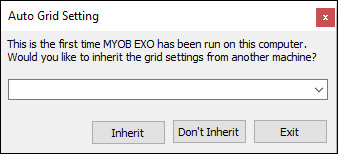
-
Select a computer and click Inherit to create the new computer record and replicate the grid settings to the new computer.
-
Click Don't Inherit to create the computer record and leave grid settings at their defaults.
-
Click Cancel to exit the application without creating a computer record.
