Grids
Exogrids standardise the way information displays and control the columns that are visible and how they are sorted.
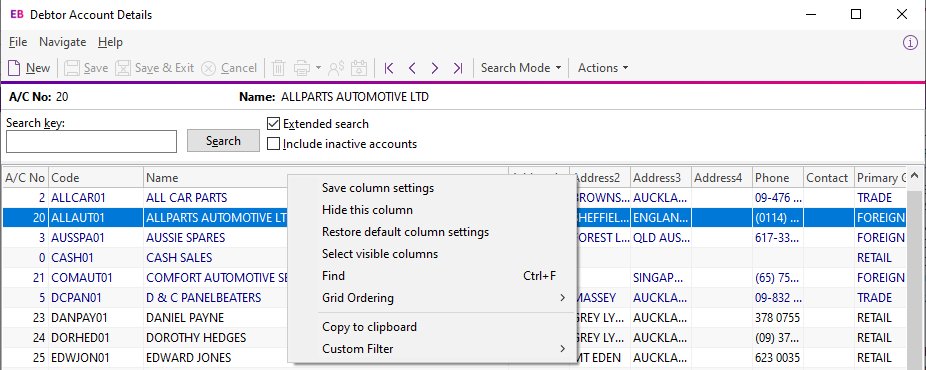
Clicking on a column header name sorts the grid by that column (Code in the example above). Dragging and dropping a column name header will re-order the grid (for example, you can move Name to be the first column in the grid).
Right-clicking anywhere on the column headers opens a popup menu containing the following options:
-
Save column settings – retains the current settings for this grid on the workstation.
-
Hide this column - as the function implies, the hides the selected column. You can show individual columns with the Select visible columns command.
-
Restore default column settings – resets all changes back to the factory default.
-
Select visible columns – determines the columns to display in the grid.
-
Find – prompts for search text, and searches the grid for a matching entry.
-
Grid ordering – select either Lock Grid Ordering or Revert to Natural Order. This prevents automatic reordering when entering transactions.
-
Copy to clipboard – copies the contents of the grid to the Windows clipboard. You can paste the contents of the grid into a spreadsheet or similar application.
-
Custom filter – advanced option to apply custom SQL statements to the grid.
Note: Access to the Copy to clipboard option is controlled by the Allow copying from Grids User-level profile setting.
To set column widths, place the cursor directly over a column boundary
and the cursor changes to the ![]() icon. Drag the column
boundary then release the mouse button to set the width. To set this width
as default, save your settings.
icon. Drag the column
boundary then release the mouse button to set the width. To set this width
as default, save your settings.
Double clicking an item on the grid body opens the item.
Notes
-
Clicking on a column name sorts the grid by that column (in ascending order). Clicking on the column a second time will reverse sort (descending order).
-
Holding down the Shift key while clicking on a second column performs multiple sorts (for example, sort by Primary Group, then by Name)
-
Custom filters are saved in the computer’s registry and are unique to a workstation.
-
Not all windows use Exogrids, but most search grids and some transaction entry windows do.
-
Grid settings — for example, column widths and ordering — are specific to each computer. However, you can save them to the Exo Business database, then restore or replicate the settings on other computers.
