Contacts in Exo Business CRM
The Contacts screen in Exo Business CRM lists all of your Contacts.
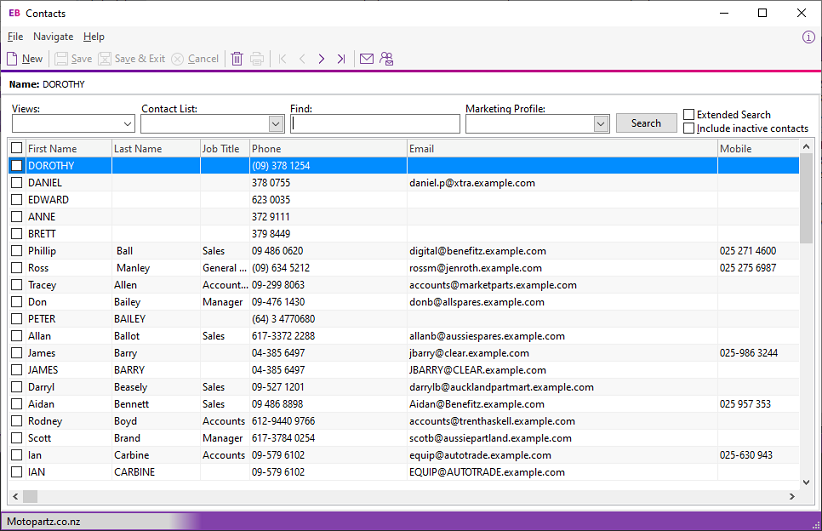
Synchronising Contacts
You can export the details of Contact records to Microsoft Outlook by selecting:
-
One or more Contacts on the Contacts Search widget and choosing Selected Items > Export to Outlook from the right-click menu, or
-
Export Contacts to Outlook from the Tools dropdown of the Contacts Search Dashboard widget.
Note: You can only export individual Contacts if the Sync with Outlook option is selected on the Details tab of the Contacts window.
When you export Contacts:
-
New Contacts in Exo Business are exported to Outlook.
-
Existing Contacts that have been modified in Exo Business are updated in Outlook.
When exporting Contacts, the details of Contacts in Exo Business overwrite the details of the corresponding Contacts in Outlook.
Note: The synchronisation options for Activities also apply to Contacts.
