Handling Time Billing
Utilities > Debtor Utilities > Time Billing
Use the Time Billing module to charge an account for time-related work. You can add multiple time charges to an account and then produce a single, itemised invoice.
To create a time bill:
-
Select the Time Billing option from the Utilities > Debtors Utilities menu. The Time Billing window displays:
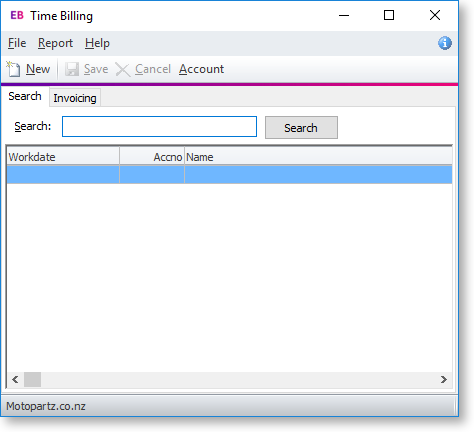
-
Click the New button. This window displays:
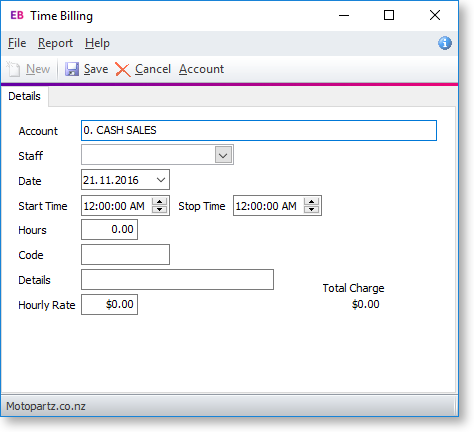
-
Enter information in the fields on the Details tab:
Field
Description
Account
The name and number of the debtor account.
Staff
The name of the staff member. You can type the name or select from the list.
Date
The date the job was done.
Start Time
The start time of the job.
Stop Time
The end time of the job.
Hours
The total number of hours being billed. This is calculated based on the start and stop times you enter.
Code
The code of the stock lookup item related to this job.
Details
The description of the selected code. This is entered based on the code.
Hourly Rate
The hourly rate for this code. This is the rate specified in the Stock Item Details Sell Prices and is automatically entered here.
Total Charge
The total charge for the job. This is calculated based on the hours and the rate.
-
Click Save.
