Bank Reconciliation
The Bank Reconciliation function (Utilities > Bank Reconciliation) is for accounting staff who need to manage their bank accounts. This function matches transactions in the General Ledger Bank account to transactions on the company’s bank statement.
Bank Reconciliation can be run in one of three ways:
-
A manual system for when working from a hard copy bank statement. In manual mode, Exo Business displays unreconciled GL transactions from the selected GL bank account. You flag which of these are items that appear on the paper bank statement. The ones that are not flagged are the unreconciled GL transactions. The total of these should represent the difference between the balance of the GL bank account and the closing balance that displays on the bank statement.
-
An electronic system using a CSV format file supplied by the bank. In CSV mode, Exo Business displays the unreconciled GL transactions from the selected GL bank account. The bank statement transactions are imported into Exo Business from a CSV format text file provided by the bank. Exo Business matches unreconciled GL transactions to the imported bank items. A GL transaction that is matched is flagged as reconciled. Unreconciled GL transactions represent the difference between the balance of the GL bank account and the closing balance that as per the Bank.
-
An electronic system using Bank Feeds. In Bank Feeds mode, Exo Business displays the unreconciled GL transactions from the selected GL bank account. The bank statement transactions are imported from the Bank Feeds module. Transactions that have already been matched by Bank Feeds are highlighted so you can reconcile them. You can reconcile unmatched transactions against the imported bank transactions manually.
Note: Before you can import bank statement files into the Bank Reconciliation program from a CSV file, the you must set up a bank format under Setup > Bank Formats. You only need to set up a format if you're using the CSV method of Bank Reconciliation.
Select Bank Reconciliation from the menu. A window opens, displaying the list of all previous bank reconciliations:
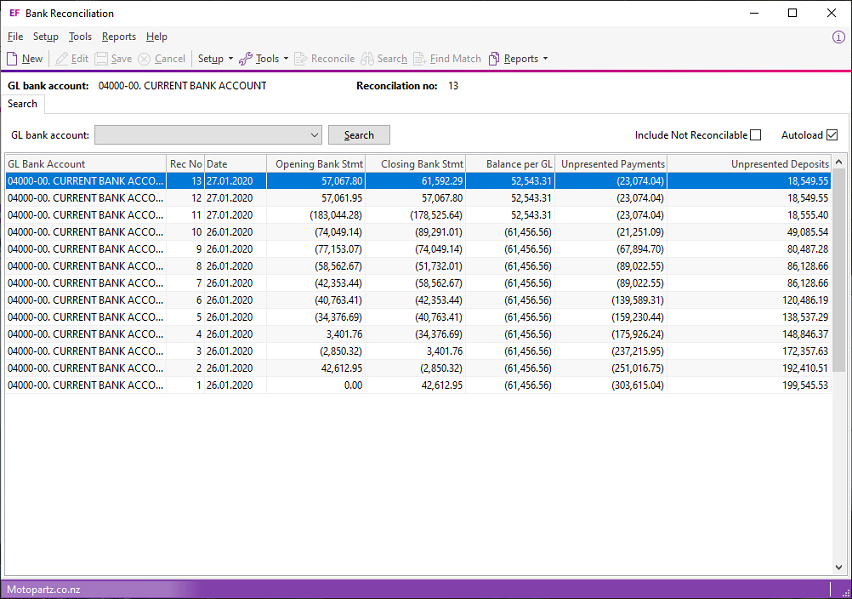
To:
-
List the reconciliations for a specific bank account, select the account from the GL bank account dropdown list, and click Search.
-
Include unreconcilable accounts in the list, select the Include Not Reconcilable option.
-
Automatically list the previous bank reconciliations whenever the Bank Reciliation function is selected, select the Autoload option.
Note: The list
of previous bank reconciliations displays in an Exogrid. You can move or sort columns
by clicking on the column header and selecting the columns to view by
right-clicking on the yellow column header and then choosing Visible
Columns.
The details on the grid (statement balance, GL balance, unreconciled payments,
and deposits) are all taken from the database table BANK_REC_LOG.
