Creating Assets
Some businesses may have jobs or projects that create products of value that are not invoiced directly to the customer, but instead create stock that they can sell using Debtors Invoicing or by entering a Sales Order. Other businesses may use Job Costing to track the cost of maintaining an asset or may be creating an asset as part of the job. An example of this might be a boat builder using labour and materials to create a mould.
On the Invoice tab of the Job Detail window, you can:
Creating a Single Asset
Click the Create Asset button or select the Create Single Asset option. The Create Stock Item/Asset window displays:
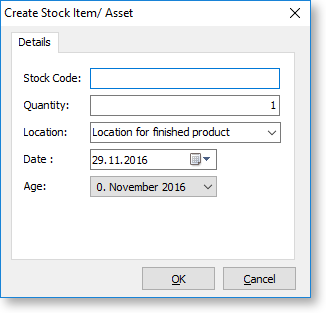
Enter the stock code. If you don't know the stock code, type ?, then press Tab to search for it. If it doesn't exist, click New to create it.
Creating Multiple Assets
Select the Create Multiple Assets option to create multiple stock items as assets.
Enter stock codes in the Code column. You can edit the Quantity and Unit Cost columns for each stock item that you add.. The OK button is disabled until the sum of the extended costs matches the Total cost to distribute at the bottom of the window. This cost is the sum of the costs on the main job screen.
Creating Assets from Output Items
The Create Assets from Output Items option pre-populates the Create Stock Item/Asset window with the details on the Output Items sub-tab of the Job Details screen.
