Setting Job Statuses
Use a Job Status to indicate the status of a given job. Each status has setting that control whether or not Job Flags are raised when the status changes. A Job Status applies across all Job Types.
For example, a job is at the stage of Quote, New Job, Work In Progress, Finished, or Cancelled. A job can have two statuses representing cancelled jobs: one you cancelled as a result of losing a quote to a competitor (Lost Quote), and one cancelled when a quotation was withdrawn. Both of these statuses are non-active jobs, either Archived or Locked. Use an analysis report to differentiate between the statuses.
To set up Job Statuses:
-
Select Setup > Setup Job Statuses. The Setup Job Status screen displays.
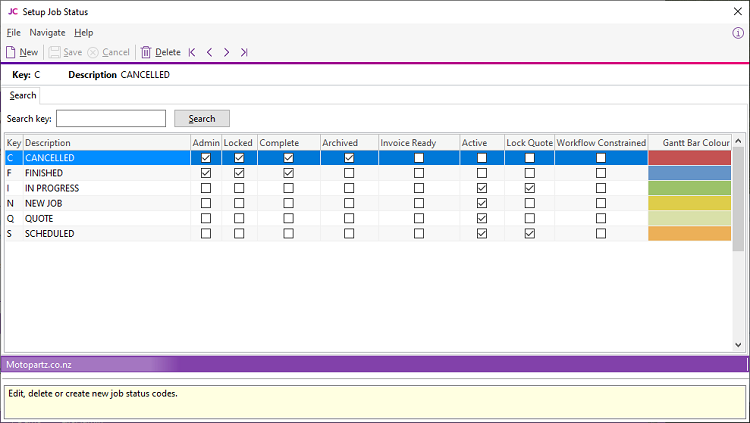
-
Click New. Enter the details of a Job Status.
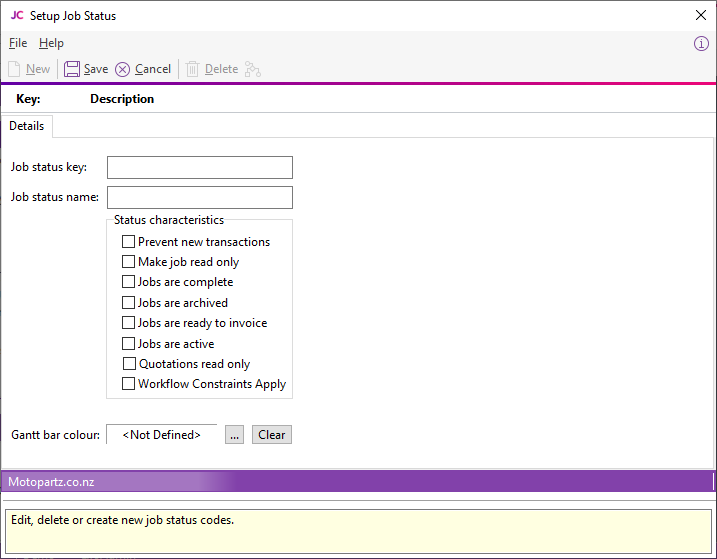
Field
Description
Job status key
A unique, one-character short code to represent this status.
Job status name
A description of the job status — for example, Work In Progress.
Prevent new transactions
Select this option to prevent entry of additional transactions to jobs of this status.
Make job read only
Select this option to disable editing of the job while it's in this state. This includes the Status field.
Only a user with job administrator rights can modify this job. By default, all users have administrator rights.
Jobs are complete
Select this option to mark jobs in this state as complete
Jobs are archived
Select this option to indicate that jobs in this state are archived and can be excluded from active lists of jobs.
Jobs are ready to invoice
Select this option to indicate jobs as ready to be invoiced. Invoice Clerks should look for these jobs.
Jobs are active
Select this option to include jobs in this state in any lists of active jobs.
Quotation is read only
Select this option to lock the Quote tab to prevent further changes while the job is in this status.
The Quote tab is locked unless the user is logged in with Job administrator rights.
Workflow Constraints Apply
When this option is selected, you can specify the statuses the job can move to.
Gantt bar colour
Select the colour to use for jobs of this status on the Job Overview tab.
-
When the Workflow Constraints Apply option is selected for a given status, click the
 icon
to open a screen on which to specify workflow status paths:
icon
to open a screen on which to specify workflow status paths: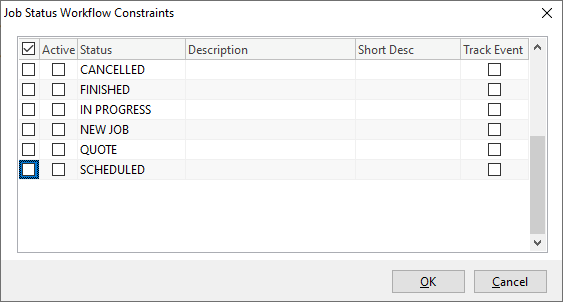
-
Select the boxes in the Active column to specify which statuses you can move a job to from this status. To record the history of the status movement, select the boxes in the Track Event column as well.
