Purchase Order Authorisation
You can enable authorisation limits for Purchase Orders. If a staff member creates a Purchase Order with a total that exceeds their authorisation limit, that order is given the status Awaiting Authorisation. Exo Business can only continue processing the order if a staff member with a higher limit authorises it.
Setting Up Authorisation Limits
By default, authorisation limits are not applied to Purchase Orders and the Awaiting Authorisation status is not available. To enable Purchase Order authorisation, select the Enable extended purchase order statuses Company-level profile setting in Exo Business Configurator.
You must set up staff members' authorisation limits in the Setup Staff window or in the Staff section of Exo Business Configurator. Set up authorisation limits on the Authority tab of the Staff Setup Form.
Authorising Purchase Orders
Purchase Orders with totals exceeding the authorisation limit of the staff member that created them display on the Purchase Order screen. To authorise a Purchase Order, right click on it and select Authorise the Selected Order from the popup menu. A staff member can only authorise an order if its total is less that the staff member's authorisation limit. If it is not, this error message displays:
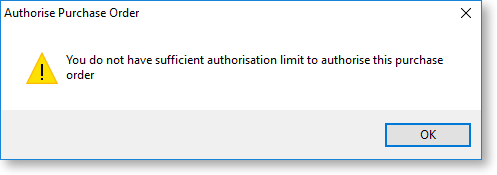
If the staff member's limit allows them to authorise the order, a confirmation message displays:
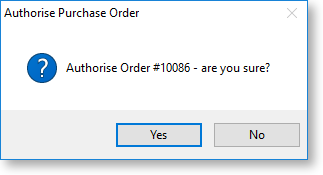
Click Yes. The Purchase Order's status changes to Not Processed and you can continue processing it.
