Staff and Logging In
When you start an Exo Business module, you must entre your user name and password, and select a database to connect to:
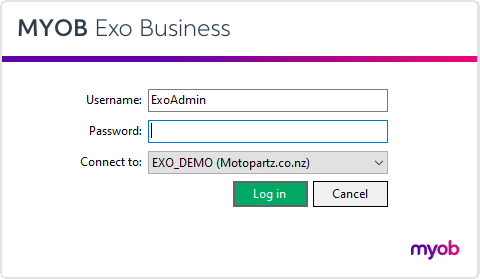
Each staff member has their own log in name, menu assignment, and user profile.
To set up a new user:
-
Open the Setup Staff window, either by selecting Setup > Staff in Exo Business, or by going to the Staff > Profile Assignment > Staff section of Exo Business Configurator.
-
Click New on the Setup Staff window.
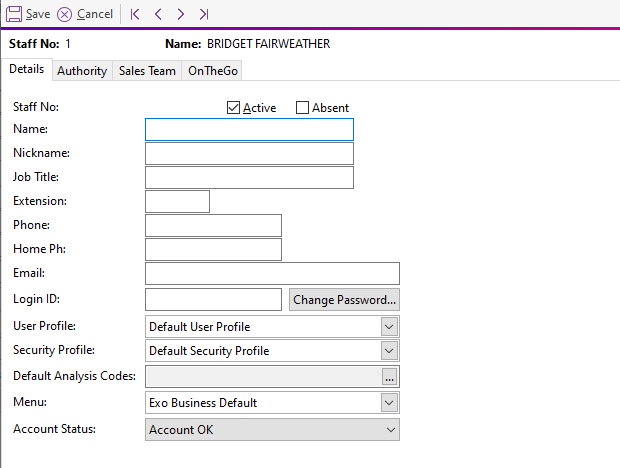
The staff number is automatically assigned.
-
Select the Active option to ensure that this staff member is on the active staff list.
Note: You can't delete a staff member. Deselect the option to remove a staff member from the list.
-
Enter the staff information, such as their name and contact details.
-
Enter any staff-specific authorisation limits on the Authority tab.
-
Manage the account security, and assign the staff member specific profiles and a menu.
Note: The Login ID can differ to the actual staff name.
-
To change the password of the staff member:
-
Click the Change Password button. The Change Password window opens.
-
Type a new password and click OK.
-
-
Click Save.
Default Users
Default user profiles are installed with Exo Business. The first time you log on to a database, you must supply these details to log in.
For a new blank database:
-
Default admin user: ExoAdmin
-
Default admin password: ExoAdmin
For the demonstration database (Motorpartz):
-
Default admin user: ExoAdmin
-
Default admin password: ExoAdmin
-
Default demo user: demo
-
Default demo password: DEMO
Note: User names and passwords are case sensitive.
