Event Log
You can maintain an audit log of key events to track. You can identify the event, and record the reason and time of the event, as well as who performed it.
The event types are referred to as Event Reason Classes and tracking each class is optional. You can set up a list of valid reasons within each class to be chosen when you run Exo Business. You can also enter a comment about each event instance.
For example, if you activate the Event Reason Class corresponding to a Debtor's Stop Credit status being changed, this window displays whenever you change the Stop Credit option on a Debtor account:
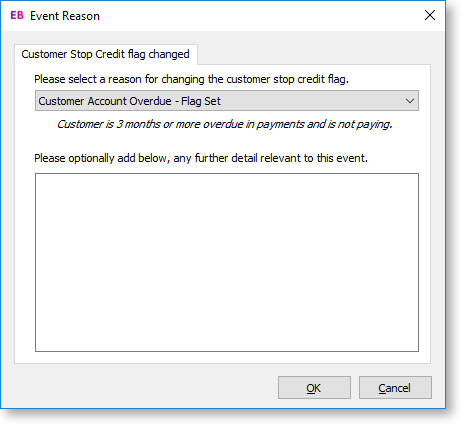
You can select multiple reasons and enter comments. If the event is activated, but is set to Silent, this window does not display. Exo Business logs the event, but you're not be alerted.
Event Reason Classes
Exo Business includes a list of Event Reason Classes for business events (usually exceptions). These are usually related to security, such as monitoring changes to stop credit settings of Debtor and Creditor accounts.
You can't create Event Reason Classes. By default, most Event Reason Classes are set to inactive, except for the Ledger Lock and Record Lock classes. You can activate a reason class either silently or interactively. When the class is interactive, you must configure a list of reasons to select when Exo Business runs.
You maintain Event Reason Classes in Exo Business Configurator under System > Event Log > Event Reason Classes.
Double click a class to edit it:
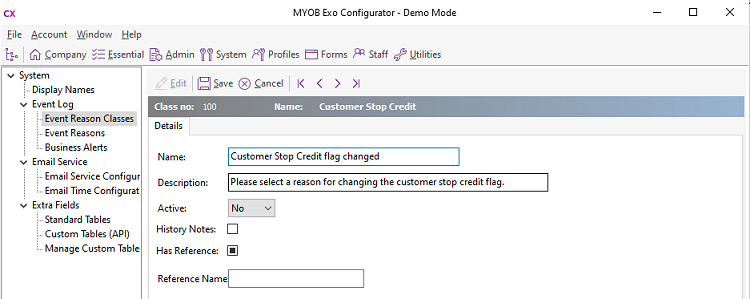
The fields on this screen are:
|
Field |
Description |
|
Name |
The caption of the window requesting a reason for the logged activity. |
|
Description |
A more detailed description to indicate circumstances of use to the user |
|
Active |
Select:
Note: You must set up Event Reasons for any class that is set to Yes or Silent. |
|
History Notes |
Selec this option to create an entry in the History Notes for the primary entity (Debtor, Creditor, Stock item, Job). |
|
Has Reference |
Select this option to enable an extra field in the Event Reason window. You can add a reference for the logged Event in the field. If you select this option, you must also set a Reference Name. |
|
Reference Name |
The label for the reference field in the Event Reason window — for example, Voucher for a discount override. |
Event Reasons
Event Reasons within an Event Reason Class are a list of reasons that you can choose when an event is logged. With the exception of the ledger and record lock reason classes, which cannot be deactivated, Exo Business does not automatically set up any reasons. You must create at least one reason for each class you activate.
You maintain Event Reasons in Exo Business Configurator under System > Event Log > Event Reasons.
Click New to create an Event Reason:
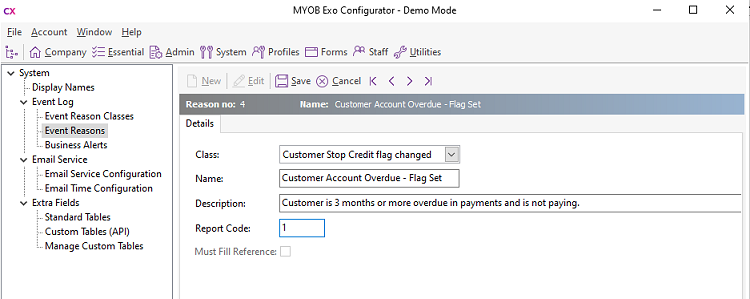
The fields on this screen are:
|
Field |
Description |
|
Class |
The Event Reason Class that the reason belongs to. |
|
Name |
The name of the reason that users can select from the list when an event for the class occurs. |
|
Description |
A short description to indicate when to use this reason. |
|
Report Code |
Determines the sequence reasons appear in the list within a reason class. |
|
Must Fill Reference |
This option is enabled if Has Reference is selected for the reason's class. elect this option to prevent the reference from being left blank when an event is logged for this reason. |
Reporting
Use the Clarity report ReasonReportbyClass.CLR (Audit Report) to list the audit log. You can add this report to your menu.
Customisation
All logged events are recorded in the database table REASON_EVENTS.
