Setting Up Stock Items
Account > Stock
Use the Stock Item Details window to set up stock items.
To set up stock, select Stock from the Account menu. The Stock Item Details (search) window displays:
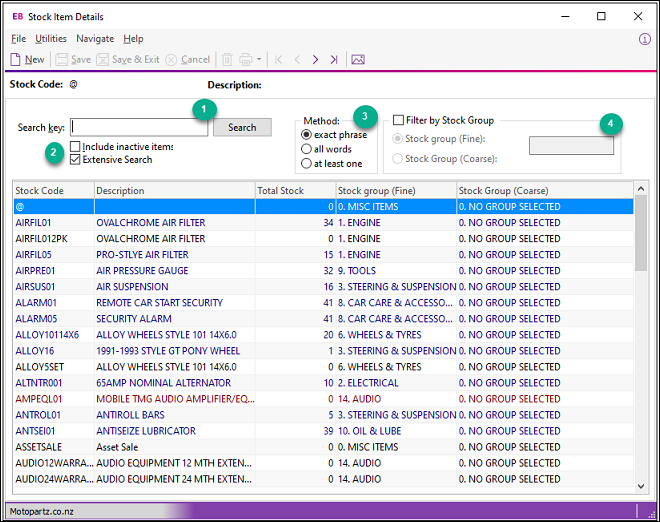
This is the initial stock interface. You can find stock items using the search options at the top of the window. Click the New icon to add a stock item. Search for the item before adding it to avoid entering the item twice
To search for a stock item:
-
Enter the search name, phrase, or partial name.
-
Select the search options:
-
Check Include inactive items to include inactive Stock items in search results.
-
Check Extensive Search to enable searching when using barcodes as the stock item number. This is enabled by default.
-
-
Choose one of these options to refine the search:
-
exact phrase: The search result must contain the words exactly as they are entered in the search key field.
-
all words: The search result contains all of the words or part words entered in the search key field.
-
at least one: The search result contains at least one of the words or part words entered in the search key field.
-
-
Click the checkbox to enable these options:
- Stock group (Fine). Select this option to restrict the search results to the fine stock group relative to the variable entered into the Stock Group field.
- Stock group (Coarse). Select this option to restrict the results to coarse group.
Note: You can also search for stock items using the advanced search options.
This table details the grid header fields:
|
Field |
Description |
|
Code |
The code to call up an item. |
|
Description |
The name or description of the stock item as it should appear on invoices or reports. The description can contain up to 40 characters. |
|
Qty |
The physical stock level at the current location. |
|
Stock Group (Fine) |
This is more of a specific stock group. |
|
Stock Group (Coarse) |
This is more of a generalised stock group. |
Right-click on a Stock item and choose View Image to display the image associated with this Stock item.
If the search returns no results, create a Stock Item by clicking New. The Stock Item Details window displays. Only these tabs are enabled:
Once you have entered details on these tabs, click Save. All other tabs are enabled.
