Running a Report
Select a report to run from the Report menu or from the Clarity Report Browser. After running the report, you must enter report parameters.
Specifying Report Parameters
If no parameters are required, the report is generates immediately. A report preview displays, which you can print.
Many reports use the Clarity Report Parameters window in which you can enter parameters:
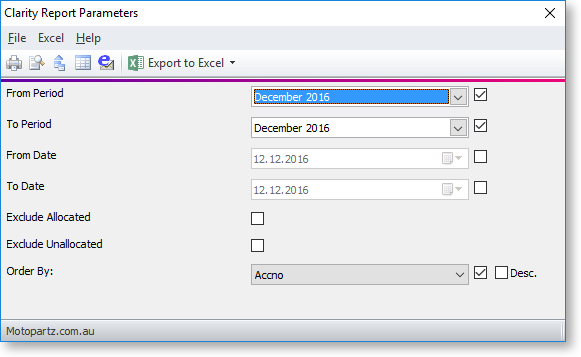
The parameters in the window differ from report to report.
Viewing, Printing and Exporting Reports
Once you have entered the parameters, you can generate and output the report. Select these options from the File menu in the Clarity Report Parameters window:
-
Print - Generates the report and prints it to the printer.
-
Preview - Generates the report and displays it, with the report parameters in a resizable pane on the left. To change the preview, change the parameters and click Refresh. You can print the report.
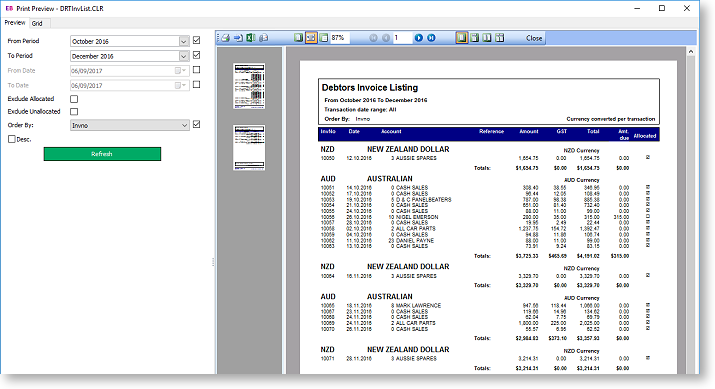
-
Export to File - Generates the report, then displays a Print to File window. You can select the file format to export the report to.
-
View Grid - Displays a grid containing the data that the report is generated from.
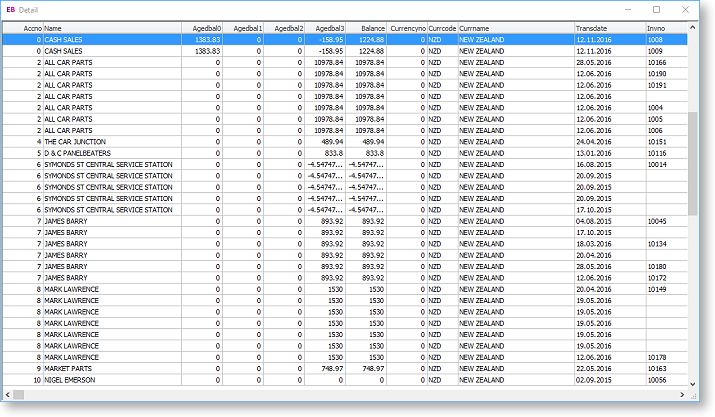
-
Email Attachment - Generates the report, then attaches it to an email in your default email client as a PDF.
-
Export to Excel - Generates the report as a Microsoft Excel file, then opens it in Excel. This dropdown has three options:
-
Export to Excel 2007 and later (XLSX) - produces a .XLSX file, with the data laid out in columns.
-
Export to Excel 97 - 2003 (XLS) - produces a .XLS file, with the data laid out in columns.
-
Export to XLS Report - produces a .XLS file, with the data laid out as it displays on the printed report.
