MYOB Exo Payroll Integration
MYOB Exo Job Costing has the ability to record timesheet data against a specific job. This data can then be exported into MYOB Exo Payroll.
Setting up Exo Payroll Integration
In order for the Exo Payroll integration features to be available, the following company-level profile settings must be configured:
- Integrate timesheets with PayrollEnterprise - this setting must be enabled.
- PayrollEnterprise export location - this must be set to the root directory of the Exo Payroll installation, e.g. C:\Payrollv.
- PayrollEnterprise Database Location - this must be set to the database directory of the Exo Payroll installation, e.g. C:\Payrollv\DATABASE.
In addition, the FoxPro ODBC driver must be installed on the MYOB Exo Business server. This driver is installed automatically by the Installation Wizard; if the wizard was not used to install Exo Business, this driver must be installed manually. The driver is available on the Exo Business CD.
Finally, ensure that all staff members who will have timesheet data recorded against them are set up in both the Exo Business and Exo Payroll systems. Ensure all that Exo Business staff members have their Exo Payroll Employee Code entered into their Employee ID (Payroll) field. This property, located on the Authority tab in the Staff > Users section of the Exo Business Configurator, links the staff member to their corresponding employee entry in the Exo Payroll system.
Entering Payroll Information
The following additional fields are available on the Timesheets tab when payroll integration is enabled:
|
Field |
Description |
|
Ready for Payroll |
A tick box indicating that the line item is ready to be posted to Exo Payroll. Once the line item has been posted, this property displays "P". |
|
Payroll Hours |
The number of hours to be sent to Exo Payroll. This value defaults to the value of the existing Hours column, but it can be changed to any value. |
|
Pay Rate |
The pay rate multiplier that applies to the overall amount, e.g. "Ordinary", "Time & Half". The available options are imported from Exo Payroll. |
|
Wage Code |
The wage code that represent’s the employee's hourly rate. This value defaults to the employee’s default Wage Code from Exo Payroll, but it can be edited. |
|
Cost Centre |
The cost centre related to the payroll expense. This value defaults to the employee’s default cost centre from Exo Payroll, but it can be edited. |
Note: If a timesheet line is set to "Ready to Invoice", its Ready for Payroll property is ticked automatically. This property can be unticked manually if necessary.
Exporting Timesheets
The Post TimeSheets to Payroll menu item is available to export the timesheet data in a format that can then be imported into Exo Payroll. Selecting this menu item opens the following window:
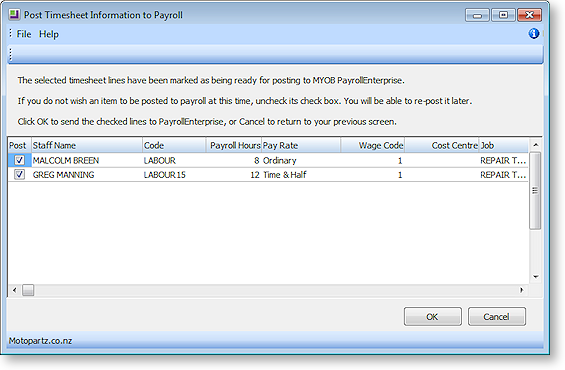
This screen displays all timesheet lines whose Ready for Payroll property is ticked. Lines can be unticked to remove them from the posting if necessary.
Clicking OK posts all selected timesheet lines to a CSV file in the location specified by the PayrollEnterprise export location profile setting. This file can then be imported into Exo Payroll using that program’s Import Time Transactions function.
Importing Timesheets into Exo Payroll
Timesheet data is imported into Exo Payroll using the existing import functionality.
Select Import Time Transactions from the Pay menu of PayrollEnterprise and the timesheet data is automatically imported.
Note: In order for this menu option to be available, the Import time transactions option on the Payroll Setup window must be ticked, and the "CSV file" option must be selected for Format.
