Creating Serviceable Units
You can a Serviceable Unit directly on the Job Management screen. This accommodates creating an entry for a unit when the first job for that unit is encountered, e.g. a new client brings their car in for servicing. If you have added the Serviceable Units option to your menu, you can create Serviceable Units independently of a job and then use them in a job at a later time e.g. selling a car and anticipating it being brought in for servicing. In either case the Serviceable Units screen is identical for both workflows.
When the Serviceable Units feature is installed, the Details tab on the Job Management screen shows an additional Serviceable Units sub-tab at the bottom of the screen. This allows pre-loading a list of units to be referenced on the job. New units may be created here or selected from the global list of units previously created (e.g. another service of a unit previously serviced).
To create a serviceable unit, right click on the Serviceable Units sub-tab and select Create New Serviceable Unit. Alternatively, you can click the New button on the Serviceable Units window.
The Serviceable Units window appears:
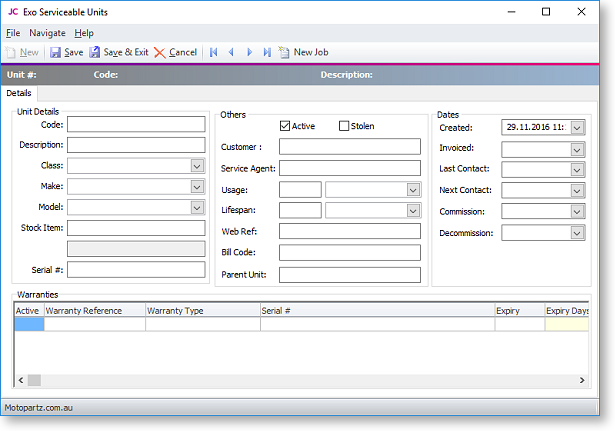
Most of these fields are self-explanatory however some comments follow:
-
Serial # only applies if the stock item is serialised.
-
Both the Customer and Service Agent can be chosen from a search window of companies (list contains both Debtors and Creditors).
-
Bill code refers to a Bill of Materials code (optional).
A New Job button is available on this tab to create a new job from the Serviceable Units window.
If the Allow creation of new Make, Model and Class User-level profile setting is enabled, a button is available on this tab to create Makes, Models and Classes from the Serviceable Units window.
Warranties
Warranties are optionally added by right clicking in the warranties grid and selecting Insert Warranty.
Parent Child Units
Serviceable units can optionally be organised into parent-child relationships. More than one level of relationship is permitted.
To establish a unit as being a child of another unit, specify the parent unit for the Parent Unit field.
From any unit the parent child relationship tree can be viewed by clicking
the ![]() toolbar icon.
toolbar icon.
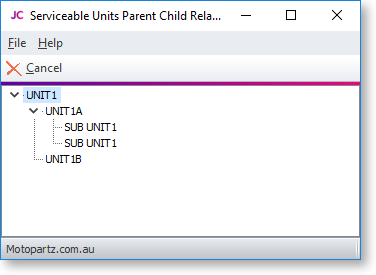
The current unit will be highlighted in the tree. Any other unit may be drilled to (opens another instance of the Serviceable Units screen).
Additional Tabs
Once the required information on the Details tab is entered, additional tabs become available. Most of the additional tabs on the Serviceable Units window work in a similar way to their equivalents in the Debtors or Creditors account screens and are documented in the main MYOB Exo Business online Help. They are listed here with brief descriptions.
Contacts
The unit may have changed hands during its lifetime. The Contacts screen can be used to create a list of contacts associated with the unit, therefore the item is another entity that may form a role with each of these contacts.
Contact History
This tab displays history notes for the serviceable unit. This operates in similar fashion to Debtors accounts but the history is tagged to the unit.
Serviceable History
This tab displays any transactions that are associated with the unit. A New Job button is available on this tab to create a new job from the Serviceable Units window.
Notepad
Free-form text can be entered against the unit.
Schedules
A maintenance schedule can be established on this tab. This can comprise multiple entries.
Click New Schedule to add an entry or double-click an existing entry to edit it.
Docs
This tab allows the Document Manager function to link external documents to the unit.
Activities
This tab displays any activities (tasks or appointments) that have been
created for the unit. Click the New Activity
button ( ![]() ) to create an activity for the unit.
) to create an activity for the unit.
Analysis
This tab contains a blank dashboard canvas, which can be used to display custom widgets for serviceable units.
