Design Tab - Size Toolbar
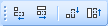
The tools on the Size toolbar let you set multiple components to a uniform height and/or width. These tools have no effect on a single component - you need to select multiple components before you use them.
|
Button |
Name |
Description |
|
|
Shrink Width to Smallest |
Resizes all selected components so that their width is set to the width of the narrowest selected component. |
|
|
Grow Width to Largest |
Resizes all selected components so that their width is set to the width of the narrowest selected component. |
|
|
Shrink Height to Smallest |
Resizes all selected components so that their width is set to the width of the narrowest selected component. |
|
|
Grow Height to Largest |
Resizes all selected components so that their width is set to the width of the narrowest selected component. |
Nudging Component Sizes
You can hold down SHIFT and use the arrow keys to "nudge" the sizing of one or more components by one pixel at a time:
- SHIFT+LEFT ARROW - decrease the width of all selected components by one pixel
- SHIFT+RIGHT ARROW - increase the width of all selected components by one pixel
- SHIFT+UP ARROW - decrease the height of all selected components by one pixel
- SHIFT+DOWN ARROW - increase the height of all selected components by one pixel




