Opportunity Stages
Opportunity Stages are used to indicate what point an Opportunity is at in the sales cycle. Each stage has a number of associated characteristics that dictate whether certain system-defined flags are raised on changing to this stage.
For example, an Opportunity may be at the stage of Unqualified, Qualified, Solution Defined, Proposal Submitted, and Closed. An Opportunity may in fact have two stages representing closed Opportunities: those that closed after being processed to a sale (Closed Won), and a similar Closed stage that represents when an Opportunity did not result in a sale (Closed Lost). Both of these stages would have the same characteristics of being non-active Opportunities, and probably Locked. However it is possible to differentiate between these two Closed stages on analysis reports.
To set up Opportunity stages:
-
Select Setup > Setup Opportunity Stages from the Exo Business CRM menu, or select "Edit List..." from the Stage dropdown on the Opportunity window. The Setup Opportunity Stage window is displayed:
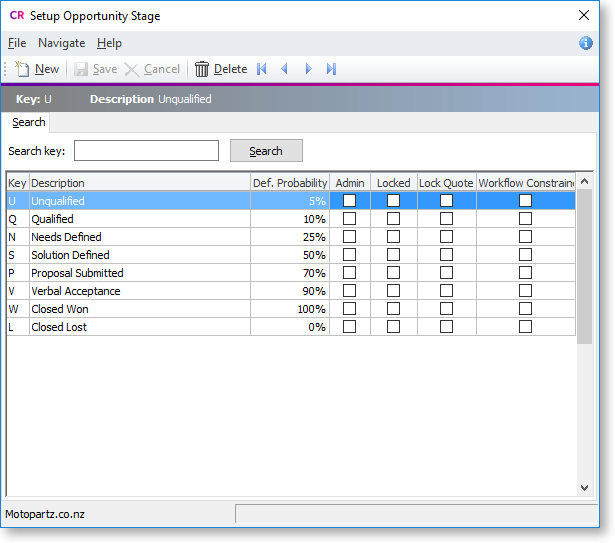
-
Click New. Type in the details of any further stages required.
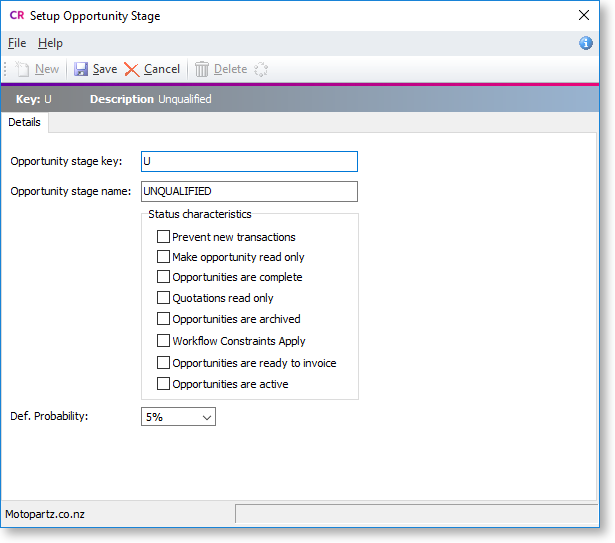
Field
Description
Opportunity status key
A meaningful one character unique short code to represent this stage.
Opportunity status name
A suitable description of the stage, e.g. Qualified.
Prevent new transactions
System flag preventing entry of additional transactions to Opportunities at this stage.
Make opportunity read only
System flag to ensure that no part of the Opportunity can be edited while at this stage. This includes the Stage field itself. Only a user who has administrator rights can modify this Opportunity (this is determined by the User has Opportunity Administrator Rights User-level profile setting).
Opportunities are complete
System flag indicating that Opportunities in this stage are complete.
Quotations read only
System flag used to lock the Quote tab to prevent further changes while the Opportunity is at this stage. Default is No. The Quote tab will be locked unless logged in as a user with administrator rights.
Opportunities are archived
System flag indicating that Opportunities in this stage should be archived.
Workflow Constraints Apply
When this flag is set, the user may specify which stages the Opportunity may move to. The stage change can also be flagged to be tracked.
Opportunities are ready to invoice
System flag indicating that Opportunities in this stage are ready to invoice.
Opportunities are active
System flag indicating that Opportunities in this stage are currently active.
Def. Probability
Select the default Probability level for Opportunities at this stage.
-
When the Workflow Constraints Apply option is checked for a given stage, you can click on the
 button
to open a further screen to specify workflow stage paths.
button
to open a further screen to specify workflow stage paths.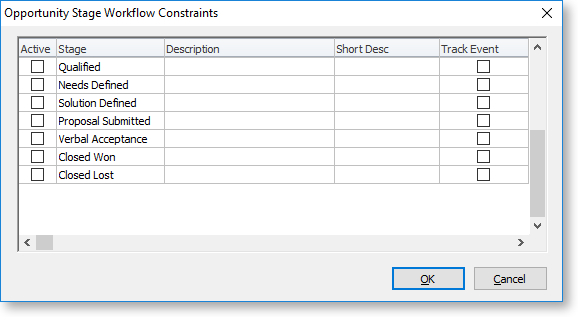
-
Check the boxes in the Active column to specify which stages you can move an Opportunity to from this stage. If you want to record the history of the stage change in the Event Log, check the boxes in the Track Event column as well.
