Event Log
MYOB Exo Business includes the ability to maintain an audit log of key events that you may want to track. For certain events in Exo Business, you can identify the event, and record the reason and time of the event, as well as who performed it. Audit events can occur in multiple places throughout the software. The event types are referred to as Event Reason Classes and are hooks in the system provided by Exo Business. Tracking of each class is optional. You can set up a list of valid reasons within each class to be chosen at run time. An additional comment may be entered by the user for each event instance should a "covering note" be required.
For example, if you activate the Event Reason Class corresponding to a Debtor's Stop Credit flag being changed, the following window appears whenever you change the Stop Credit field on a Debtor account:
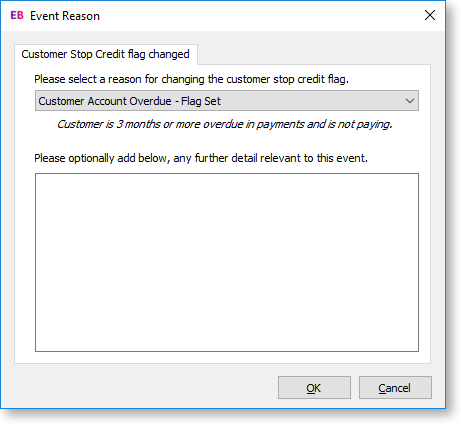
Multiple reasons are available for selection, and additional comments can be entered if necessary. If the event is activated, but set to "Silent", this window will not appear; the event will be logged, but the user will not be alerted.
Event Reason Classes
Exo Business provides a list of Event Reason Classes that tie in with business events (usually exceptions) throughout the application suite. These are usually security-related, such as monitoring changes to stop credit settings of Debtor and Creditor accounts.
Event Reason Classes are defined by Exo Business and cannot be created by the user. By default, most Event Reason Classes are set to inactive, the exceptions being the classes for Ledger Lock and Record Lock. The users can elect to activate a reason class either silently or interactively. When the class is interactive the user is required to configure a list of reasons to be selected at run time.
Event Reason Classes are maintained at Exo Business Config > System > Event Log > Event Reason Classes.
Double click a class to edit it:
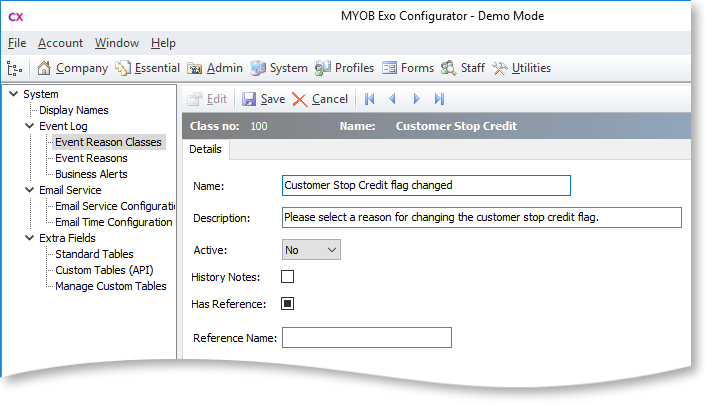
The fields on this screen are:
|
Field |
Description |
|
Name |
This will be the caption of the window requesting a reason for the logged activity. |
|
Description |
This displays a more explicit description to indicate circumstances of use to the user |
|
Active |
This field has 3 possible settings:
Note: You must set up Event Reasons for any class that is set to "Yes" or "Silent". |
|
History Notes |
Ticking this option will also create an entry in the History Notes of the primary entity (Debtor, Creditor, Stock item, Job). |
|
Has Reference |
When this option is ticked, an extra field is available on the Event Reason window, allowing users to record a reference with the logged Event. If this option is ticked, you must also set a Reference Name. |
|
Reference Name |
This specifies the label for the reference field on the Event Reason window, e.g. "Voucher" for a discount override. |
Event Reasons
Event Reasons within an Event Reason Class form a list of reasons that can be chosen at run time when an event is logged. With the exception of the ledger and record lock reason classes, which cannot be deactivated, Exo Business does not automatically set up any reasons. You must establish at least one reason for each class you want to activate.
Event Reasons are maintained at Exo Business Config > System > Event log > Event Reasons.
Click New to create a new Event Reason:
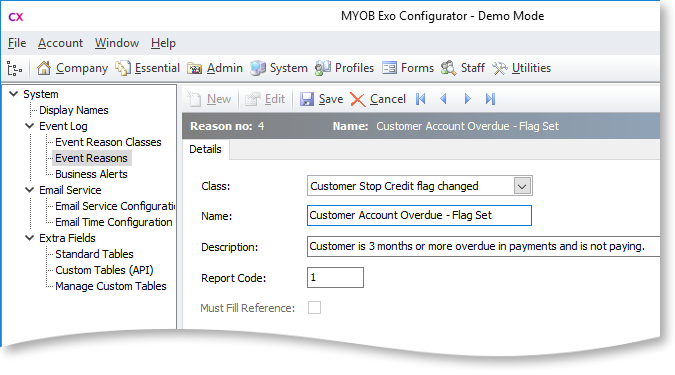
The fields on this screen are:
|
Field |
Description |
|
Class |
This is the Event Reason Class that the reason belongs to. |
|
Name |
This is the name of the reason that will be selectable in the list when an event for the class occurs. |
|
Description |
This is a short description to indicate to the user the circumstances when this reason should be used. |
|
Report Code |
Determines the sequence reasons appear in the list within a reason class. |
|
Must Fill Reference |
This option is available if Has Reference is ticked for the reason's class. Ticking this option will prevent the reference from being left blank when an event is logged for this reason. |
Reporting
Exo Business provides the Clarity report ReasonReportbyClass.CLR (Audit Report) to list the audit log. You can add this report to your menu.
Customisation
All logged events are recorded in the database table REASON_EVENTS. As this table has no dependencies, it is a good candidate for your implementer to add custom triggers if your business process requires this.
