Contacts in Exo Business CRM
The Contacts view in Exo Business CRM lists all Contacts in the system. This view behaves in the same way as the Contacts window in Exo Business.
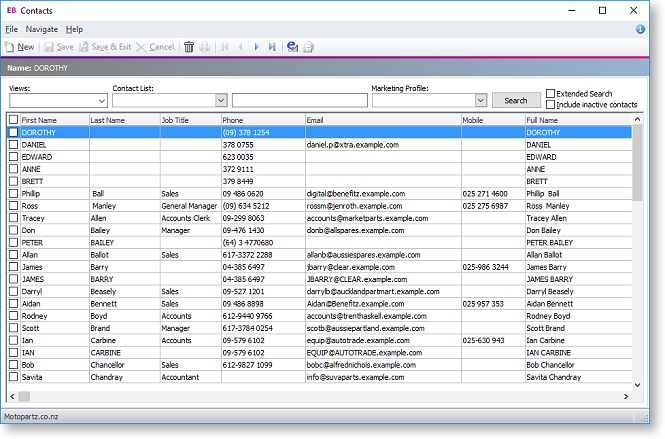
Note: The Contacts view is available as a separate window and as a Dashboard widget that can be added to the Exo Business CRM interface.
Synchronising Contacts
The details of Contact records can be exported to Microsoft Outlook. To export Contacts:
-
Click the
 button on the Contacts
window toolbar, or
button on the Contacts
window toolbar, or -
Select one or more Contacts on the Contacts Search widget and choose Selected Items > Export to Outlook from the right-click menu, or
-
Select Export Contacts to Outlook from the Tools dropdown of the Contacts Search Dashboard widget.
Note: Individual Contacts can only be exported if the Sync with Outlook flag is ticked on the Details tab of the Contacts window.
When Contacts are exported, the following updates occur:
-
Any new Contacts in Exo Business are exported to Outlook.
-
Any existing Contacts that have been modified in Exo Business are updated in Outlook.
When exporting Contacts, Exo Business is always used as the master database, i.e. the details of Contacts in Exo Business overwrite the details of the corresponding Contacts in Outlook.
Note: The synchronisation options for Activities also apply to Contacts.
