Viewing Sales Orders
The Sales Order window has powerful functionality to support searching for sales orders, including extensive filtering and use of sales order statuses. Sales Order history is displayed for the highlighted sales order. You can also perform a number of additional functions relating to the sales order, including creating or viewing the manifest for the order, processing the order using the Batch Sales order processing function, copying a sales order, and drilling to the original sales order transaction. A number of printing options are available.
Transactions > Sales Orders
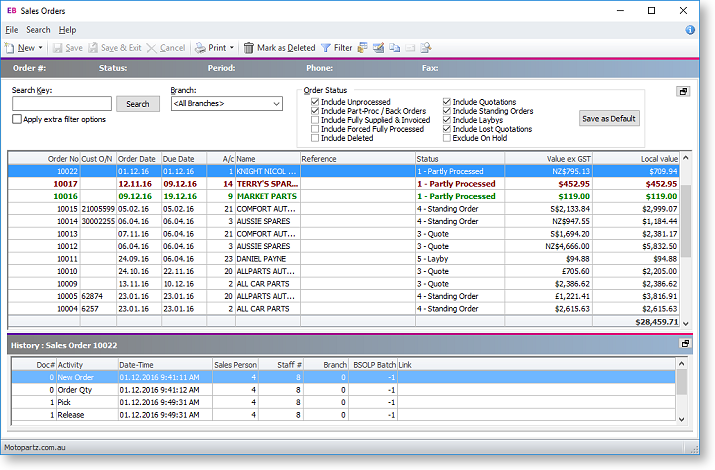
-
Select the branch whose sales orders you want to search in the Branch field.
Note: The ability to create and view sales orders for other branches is controlled by the profile setting Allow Sales Order Search view, creation for other branches in the Configuration Assistant.
-
Choose which order statuses you want to include or exclude from the search in the Order Status list.
-
To use additional search filters in your search, tick the Apply extra filter options checkbox. The search results are displayed in the grid below. The following table describes all the visible columns in this grid. Click the Set Defaults button to save the default statuses of all search filters.
Field
Description
Order No
The Sales Order number.
Cust O/NO
The customer's order number.
Order Date
The date the Sales Order was created.
Due Date
The date the Sales Order was due to the customer.
A/c
The account number of the customer.
Name
The account name.
Reference
Any additional reference number entered for the Sales Order.
Status
The status of the Sales Order. 0-Not Processed, 1-Partly Processed, 2-Fully Processed, 3-Quote, 4-Standing Order, 5-Layby
Value ex GST
Value of the Sales Order, excluding GST.
Local value
This is the value of the Sales Order, converted to the local currency.
Has Unreleased
This field is ticked if there are any quantities on the Sales Order that have not yet been released.
Has Back Orders
This field is ticked if there are any backorders in the Sales Order.
Has Unpicked
This field is ticked if there are any quantities on this Sales Order that have not yet been picked.
Has Unsupplied
This field is ticked if there are any quantities on this Sales Order that have not yet been supplied.
Has Uninvoiced
This field is ticked if there are any quantities on this Sales Order that have not yet been invoiced.
Hold
This field is ticked if the Sales Order has been put on hold.
Phase
The phase of the sales order, for example 'Invoiced' or 'Order'.
Finalised
'Normal' or 'Forced', meaning was the sales order finalised in the normal way, or forced to fully processed.
-
Click the
 button to review
the history of the highlighted Sales Order line. You can also
view a list of Debtor Transactions for the highlighted sales order
line by clicking on the
button to review
the history of the highlighted Sales Order line. You can also
view a list of Debtor Transactions for the highlighted sales order
line by clicking on the  button on the right
side of the window above the Sales Order History grid.
button on the right
side of the window above the Sales Order History grid.
