Searching for Sales Orders
When you have a large list of sales orders, finding a specific sales order quickly can be a challenge. There are a number of useful ways of searching for sales orders in MYOB Exo Business.
Transactions > Sales Orders > Sales Orders
The main Sales Order Search window is displayed:
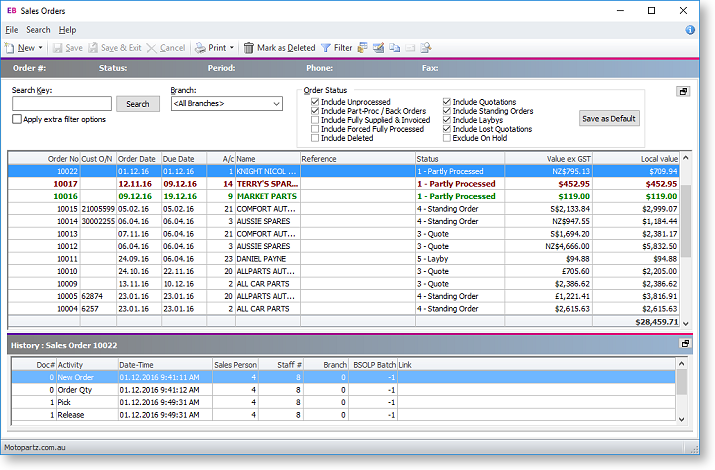
-
Use the Search Key field to search on part of the account name, order number, customer order number, or reference.
-
Select the branch you want to search on, or select "<All Branches>".
-
Select the order status(es) you want to search on by ticking the relevant Order status checkboxes.
-
For further Search filter options, tick the Apply Extra Filter Options checkbox. The Sales Orders - Extra Filter Options window is displayed. In this window you can choose to filter by order date range, delivery date range, account group, the salesperson, an order number range, or enter multiple order numbers separated by commas to retrieve multiple sales orders.

-
Click the Filter button in the toolbar at the top of the window to use the Sales Order Line Filter window to further refine your search. This window is used to search sales order lines by stock item and then by sales order status. You can also sort by any of the columns in this window.
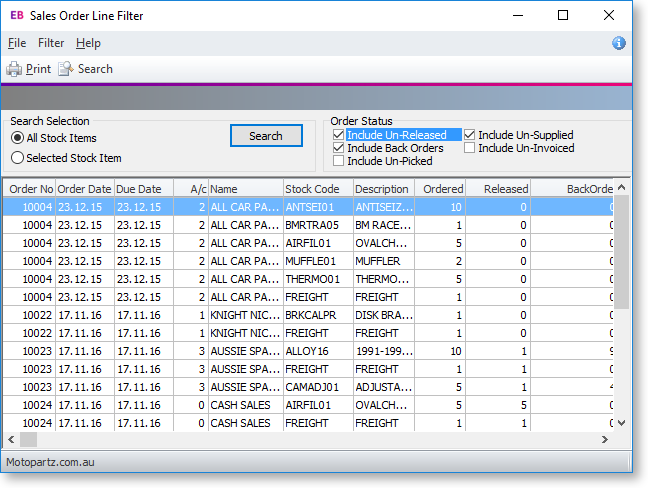
Remember that you can also use visible columns functionality to view additional columns and sort by them, to make searching easier. By default, a number of columns are hidden in the Sales Order Search window. For example, you can make visible orders that are On Hold, and then sort by this column in the grid.
Advanced
In addition to these search methods, you can also use the Custom Filter functionality, which you can use to create custom SQL queries. The Custom Filter is accessible in several windows throughout MYOB Exo Business. In the Sales Order Search window, right-click on the column headings of the grid and choose Custom Filter > Set Filter. Note that this requires knowledge of SQL and familiarity with the table names and field names in the MYOB Exo Business SQL database.
