Scheduling a New Price Change
Follow these steps to schedule a new price change.
-
Go to the Utilities menu and choose Stock Utilities > Price Change Scheduler. The Price Change Scheduler window is displayed.
-
Click the New button. The following window is displayed:
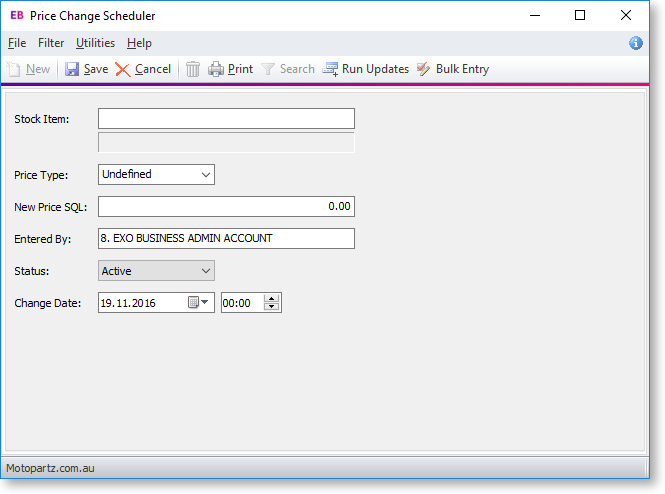
-
Complete the fields in this window using the following table:
Field
Description
Stock item
Choose the stock item for the price change.
Price Type
Choose the price type (price name) for the price change.
New Price SQL
Enter any Price_SQL you want to use to create the new price.
Entered by
This defaults to the current user.
Status
Specify whether you want this scheduled price change to be active, inactive, or marked as completed
Change Date
The date the price change was scheduled.
-
Click Save.
Note: The price change will not automatically be made when the Change Date is reached; when you are ready to update the price, use the Run Updates button to change the price.
